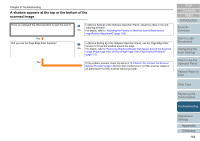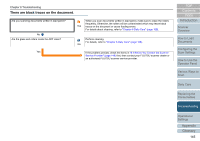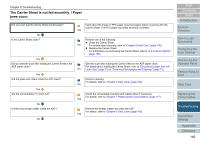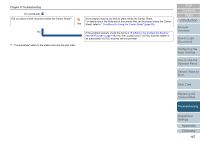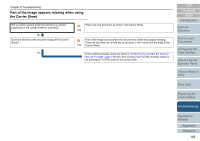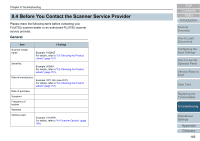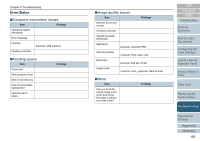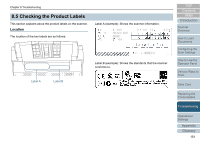Fujitsu 6240 User Manual - Page 146
The Carrier Sheet is not fed smoothly. / Paper jams occur
 |
UPC - 097564307270
View all Fujitsu 6240 manuals
Add to My Manuals
Save this manual to your list of manuals |
Page 146 highlights
Chapter 8 Troubleshooting The Carrier Sheet is not fed smoothly. / Paper jams occur. Did you scan just the Carrier Sheet continuously? No Is the Carrier Sheet clean? Yes Did you start the scan after loading the Carrier Sheet in the ADF paper chute? Yes Are the glass and rollers inside the ADF clean? Yes Are the consumables (*1) worn out? No Is there any foreign matter inside the ADF? No Feed about 50 sheets of PPC paper (recycled paper) before scanning with the Carrier Sheet. The PPC paper can either be blank or printed. Yes Perform one of the following. z Clean the Carrier Sheet. No For details about cleaning, refer to "Chapter 6 Daily Care" (page 108). z Replace the Carrier Sheet. For information on purchasing the Carrier Sheet, refer to "A.4 Scanner Options" (page 196). Start the scan after loading the Carrier Sheet in the ADF paper chute. For details about loading the Carrier Sheet, refer to "Documents Larger than A4/ No Letter Size" (page 70) or "Scanning Photographs and Clippings" (page 73). Perform cleaning. For details, refer to "Chapter 6 Daily Care" (page 108). No Check the consumable counters and replace them if necessary. For details, refer to "Chapter 7 Replacing the Consumables" (page 117). Yes Remove the foreign matter and clean the ADF. For details, refer to "Chapter 6 Daily Care" (page 108). Yes TOP Contents Index Introduction Scanner Overview How to Load Documents Configuring the Scan Settings How to Use the Operator Panel Various Ways to Scan Daily Care Replacing the Consumables Troubleshooting Operational Settings Appendix Glossary 146