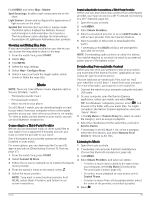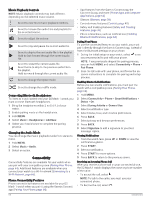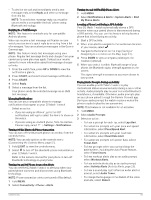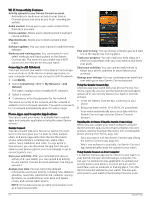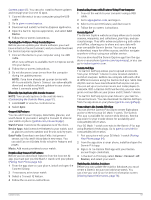Garmin D2 Mach 1 Owners Manual PDF - Page 70
Lock on Road
 |
View all Garmin D2 Mach 1 manuals
Add to My Manuals
Save this manual to your list of manuals |
Page 70 highlights
Auto Zoom: Automatically selects the zoom level for optimal use of your map. When disabled, you must zoom in or out manually. Lock on Road: Locks the position icon, which represents your position on the map, onto the nearest road. Detail: Sets the amount of detail shown on the map. Showing more detail may cause the map to redraw more slowly. Shaded Relief: Shows or hides relief shading for a three dimensional view of the map topography. Marine: Sets the map to display data in marine mode (Marine Map Settings, page 62). Restore Theme: Allows you to restore default map theme settings or themes that have been deleted from the watch. Managing Maps 1 Hold MENU. 2 Select Map > Map Manager. 3 Select an option: • To download premium maps and activate your Outdoor Maps+ subscription for this device, select Outdoor Maps+ (Downloading Maps with Outdoor Maps+, page 62). • To download TopoActive maps, select TopoActive Maps (Downloading TopoActive Maps, page 62). Downloading Maps with Outdoor Maps+ Before you can download maps to your device, you must connect to a wireless network (Connecting to a Wi‑Fi Network, page 66). 1 Hold MENU. 2 Select Map > Map Manager > Outdoor Maps+. 3 If necessary, press START, and select Check Subscription to activate your Outdoor Maps+ subscription for this watch. NOTE: Go to garmin.com/outdoormaps for information about purchasing a subscription. 4 Select Add Map, and select a location. A preview of the map region appears. 5 From the map, complete one or more actions: • Drag the map to view different areas. • Pinch or spread two fingers on the touchscreen to zoom in and out of the map. • Select and to zoom in and out of the map. 6 Press BACK, and select . 7 Select . 8 Select an option: • To edit the map name, select Name. • To change the map layers to download, select Layers. TIP: You can select to view details about the map layers. • To modify the map region, select Selected Area. 9 Select to download the map. NOTE: To prevent battery drain, the watch queues the map download for later, and the download starts when you connect the watch to an external power source. Downloading TopoActive Maps Before you can download maps to your device, you must connect to a wireless network (Connecting to a Wi‑Fi Network, page 66). 1 Hold MENU. 2 Select Map > Map Manager > TopoActive Maps > Add Map. 3 Select a map. 4 Press START, and select Download. NOTE: To prevent battery drain, the watch queues the map download for later, and the download starts when you connect the watch to an external power source. Deleting Maps You can remove maps to increase the available device storage. 1 Hold MENU. 2 Select Map > Map Manager. 3 Select an option: • Select TopoActive Maps, select a map, press START, and select Remove. • Select Outdoor Maps+, select a map, press START, and select Delete. Map Themes You can change the map theme to display data optimized for your activity type. Hold MENU, and select Map > Map Theme. None: Uses the preferences from the system map settings, with no additional theme applied. Marine: Sets the map to display data in marine mode. High Contrast: Sets the map to display data with higher contrast, for better visibility in challenging environments. Dark: Sets the map to display data with a dark background, for better visibility at night. Popularity: Highlights the most popular roads or trails on the map. Resort Ski: Sets the map to display the most relevant ski data at a glance. Aviation: Sets the map to display data in aviation mode. Marine Map Settings You can customize how the map appears in marine mode. 62 Map