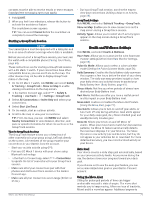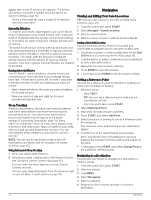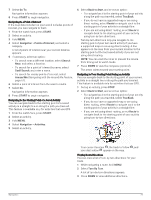Garmin D2 Mach 1 Owners Manual PDF - Page 84
Customizing the Battery Saver Feature, Changing the Power Mode, Customizing Power Modes, Restoring
 |
View all Garmin D2 Mach 1 manuals
Add to My Manuals
Save this manual to your list of manuals |
Page 84 highlights
Customizing the Battery Saver Feature The battery saver feature allows you to quickly adjust system settings to extend battery life in watch mode. You can turn on the battery saver feature from the controls menu (Controls, page 49). 1 Hold MENU. 2 Select Power Manager > Battery Saver. 3 Select Status to turn on the battery saver feature. 4 Select Edit, and select an option: • Select Watch Face to enable a low-power watch face that updates once per minute. • Select Music to disable listening to music from your watch. • Select Phone to disconnect your paired phone. • Select Wi-Fi to disconnect from a Wi‑Fi network. • Select Wrist Heart Rate to turn off the wrist heart rate monitor. • Select Pulse Oximeter to turn off the pulse oximeter sensor. • Select Always On Display to turn off the screen when not in use. • Select Brightness to reduce the screen brightness. The watch displays the hours of battery life gained with each setting change. 5 Select Low Battery Alert to receive an alert when the battery power is low. Changing the Power Mode You can change the power mode to extend battery life during an activity. 1 During an activity, hold MENU. 2 Select Power Mode. 3 Select an option. The watch displays the hours of battery life available with the selected power mode. Customizing Power Modes Your device comes preloaded with several power modes, allowing you to quickly adjust system settings, activity settings, and GPS settings to extend battery life during an activity. You can customize existing power modes and create new custom power modes. 1 Hold MENU. 2 Select Power Manager > Power Modes. 3 Select an option: • Select a power mode to customize. • Select Add New to create a custom power mode. 4 If necessary, enter a custom name. 5 Select an option to customize specific power mode settings. For example, you can change the GPS setting or disconnect your paired phone. The watch displays the hours of battery life gained with each setting change. 6 If necessary, select Done to save and use the custom power mode. Restoring a Power Mode You can reset a preloaded power mode to the factory default settings. 1 Hold MENU. 2 Select Power Manager > Power Modes. 3 Select a preloaded power mode. 4 Select Restore > Yes. System Settings Hold MENU, and select System. Language: Sets the language displayed on the watch. Time: Adjusts the time settings (Time Settings, page 77). Display: Adjusts the screen settings (Changing the Screen Settings, page 77). Touch: Allows you to enable or disable the touchscreen during general use, activities, or sleep. Satellites: Sets the default satellite system to use for activities. If necessary, you can customize the satellite setting for each activity (Satellite Settings, page 27). Sound and Vibe: Sets the watch sounds, such as button tones, alerts, and vibrations. Sleep Mode: Allows you to set your sleep hours and sleep mode preferences (Customizing Sleep Mode, page 78). Do Not Disturb: Allows you to enable the Do Not Disturb mode. You can edit your preferences for the screen, notifications, alerts, and wrist gestures. Hot Keys: Allows you to assign shortcuts to buttons (Customizing the Hot Keys, page 78). Auto Lock: Allows you to lock the buttons and touchscreen automatically to prevent accidental button presses and touchscreen swipes. Use the During Activity option to lock the buttons and touchscreen during a timed activity. Use the Not During Activity option to lock the buttons and touchscreen when you are not recording a timed activity. Format: Sets general format preferences, such as the units of measure, pace and speed shown during activities, the start of the week, and geographical position format and datum options (Changing the Units of Measure, page 78). Perf. Condition: Enables the performance condition feature during an activity (Performance Condition, page 43). Data Recording: Sets how the watch records activity data. The Smart recording option (default) allows for longer 76 System Settings