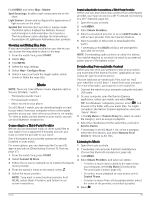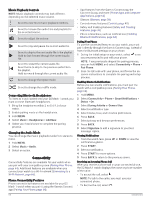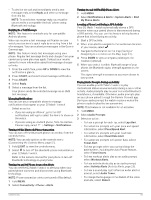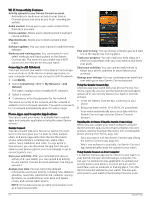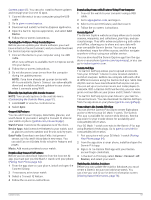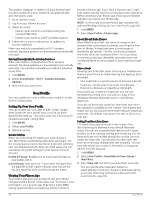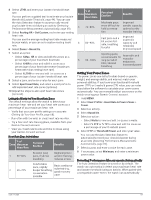Garmin D2 Mach 1 Owners Manual PDF - Page 72
Music Playback Controls, Connecting Bluetooth Headphones, Changing the Audio Mode, Phone
 |
View all Garmin D2 Mach 1 manuals
Add to My Manuals
Save this manual to your list of manuals |
Page 72 highlights
Music Playback Controls NOTE: Music playback controls may look different, depending on the selected music source. Select to view more music playback controls. Select to browse the audio files and playlists for the selected source. Select to adjust the volume. Select to play and pause the current audio file. Select to skip to the next audio file in the playlist. Hold to fast forward through the current audio file. Select to restart the current audio file. Select twice to skip to the previous audio file in the playlist. Hold to rewind through the current audio file. Select to change the repeat mode. Select to change the shuffle mode. Connecting Bluetooth Headphones To listen to music loaded onto your D2 Mach 1 watch, you must connect Bluetooth headphones. 1 Bring the headphones within 2 m (6.6 ft.) of your watch. 2 Enable pairing mode on the headphones. 3 Hold MENU. 4 Select Music > Headphones > Add New. 5 Select your headphones to complete the pairing process. Changing the Audio Mode You can change the music playback mode from stereo to mono. 1 Hold MENU. 2 Select Music > Audio. 3 Select an option. Connectivity Connectivity features are available for your watch when you pair with your compatible phone (Pairing Your Phone, page 64). Additional features are available when you connect your watch to a Wi‑Fi network (Connecting to a Wi‑Fi Network, page 66). Phone Connectivity Features Phone connectivity features are available for your D2 Mach 1 watch when you pair it using the Garmin Connect app (Pairing Your Phone, page 64). 64 • App features from the Garmin Connect app, the Connect IQ app, and more (Phone Apps and Computer Applications, page 66) • Glances (Glances, page 38) • Controls menu features (Controls, page 49) • Safety and tracking features (Safety and Tracking Features, page 70) • Phone interactions, such as notifications (Enabling Bluetooth Notifications, page 64) Pairing Your Phone To use the connected features on your watch, you must pair it directly through the Garmin Connect app, instead of from the Bluetooth settings on your phone. 1 During the initial setup on your watch, select when you are prompted to pair with your phone. NOTE: If you previously skipped the pairing process, you can hold MENU, and select Connectivity > Phone > Pair Phone. 2 Scan the QR code with your phone, and follow the onscreen instructions to complete the pairing and setup process. Enabling Bluetooth Notifications Before you can enable notifications, you must pair the watch with a compatible phone (Pairing Your Phone, page 64). 1 Hold MENU. 2 Select Connectivity > Phone > Smart Notifications > Status > On. 3 Select During Activity or General Use. 4 Select a notification type. 5 Select status, tone, and vibration preferences. 6 Press BACK. 7 Select privacy and timeout preferences. 8 Press BACK. 9 Select Signature to add a signature to your text message replies. Viewing Notifications 1 From the watch face, press UP or DOWN to view the notifications glance. 2 Press START. 3 Select a notification. 4 Press START for more options. 5 Press BACK to return to the previous screen. Receiving an Incoming Phone Call When you receive a phone call on your connected phone, the D2 Mach 1 watch displays the name or phone number of the caller. • To accept the call, select . NOTE: To talk to the caller, you must use your connected phone. • To decline the call, select . Connectivity