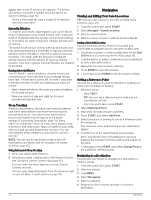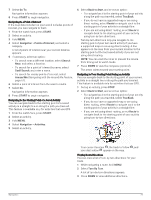Garmin D2 Mach 1 Owners Manual PDF - Page 85
Time Settings, Changing the Screen Settings
 |
View all Garmin D2 Mach 1 manuals
Add to My Manuals
Save this manual to your list of manuals |
Page 85 highlights
activity recordings. The Every Second recording option provides more detailed activity recordings, but may not record entire activities that last for longer periods of time. USB Mode: Sets the watch to use MTP (media transfer protocol) or Garmin mode when connected to a computer. Back Up & Restore: Allows you to enable automatic backups of watch data and settings and back up your data now. You can restore data from a previous backup using the Garmin Connect app. Reset: Allows you to reset user data and settings (Resetting All Default Settings, page 81). Software Update: Allows you to install downloaded software updates, enable automatic updates, or manually check for updates (Product Updates, page 80). You can select What's New to view a list of new features from the last software update you installed. About: Displays device, software, license, and regulatory information. Time Settings Hold MENU, and select System > Time. Time Format: Sets the watch to show time in a 12-hour, 24-hour, or military format. Date Format: Sets the display order for the day, month, and year for dates. Set Time: Sets the time zone for the watch. The Auto option sets the time zone automatically based on your GPS position. Time: Allows you to adjust the time if the Set Time option is set to Manual. Alerts: Allows you to set hourly alerts, as well as sunrise and sunset alerts that sound a specific number of minutes or hours before the actual sunrise or sunset occurs (Setting Time Alerts, page 77). Time Sync: Allows you to manually sync the time when you change time zones, and to update for daylight saving time (Syncing the Time, page 77). Setting Time Alerts 1 Hold MENU. 2 Select System > Time > Alerts. 3 Select an option: • To set an alert to sound a specific number of minutes or hours before the actual sunset occurs, select Til Sunset > Status > On, select Time, and enter the time. • To set an alert to sound a specific number of minutes or hours before the actual sunrise occurs, select Til Sunrise > Status > On, select Time, and enter the time. • To set an alert to sound every hour, select Hourly > On. Syncing the Time Each time you turn on the device and acquire satellites or open the Garmin Connect app on your paired phone, the device automatically detects your time zones and the current time of day. You can also manually sync the time when you change time zones, and to update for daylight saving time. 1 Hold MENU. 2 Select System > Time > Time Sync. 3 Wait while the device connects to your paired phone or locates satellites (Acquiring Satellite Signals, page 82). TIP: You can press DOWN to switch the source. Changing the Screen Settings 1 Hold MENU. 2 Select System > Display. 3 Select Large Fonts to increase the size of the text on the screen. 4 Select an option: • Select During Activity. • Select General Use. • Select During Sleep. 5 Select an option: • Select Always On Display to keep the watch face data visible and turn down the brightness and background. This option impacts the battery and display life (About the AMOLED Display, page 78). • Select Brightness to set the brightness level of the screen. • Select Red Shift to turn the screen to shades of red, green, or orange so that you can use the watch in low light conditions and help preserve your night vision. • Select Wrist Gesture to turn on the screen by raising and turning your arm to look at your wrist. • Select Timeout to set the length of time before the screen turns off. System Settings 77