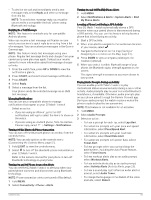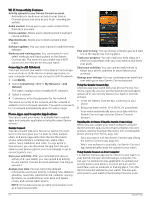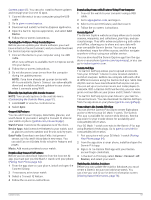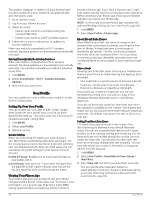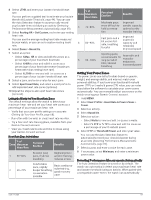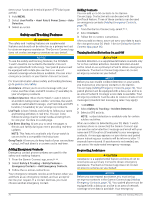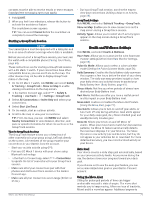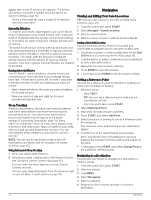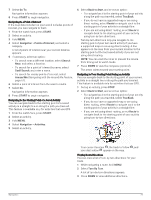Garmin D2 Mach 1 Owners Manual PDF - Page 78
Adding Emergency Contacts, Adding Contacts, Turning Incident Detection On and Off, Requesting
 |
View all Garmin D2 Mach 1 manuals
Add to My Manuals
Save this manual to your list of manuals |
Page 78 highlights
detect your functional threshold power (FTP) during an activity. 1 Hold MENU. 2 Select User Profile > Heart Rate & Power Zones > Auto Detection. 3 Select an option. Safety and Tracking Features CAUTION The safety and tracking features are supplemental features and should not be relied on as a primary method to obtain emergency assistance. The Garmin Connect app does not contact emergency services on your behalf. NOTICE To use the safety and tracking features, the D2 Mach 1 watch must be connected to the Garmin Connect app using Bluetooth technology. Your paired phone must be equipped with a data plan and be in an area of network coverage where data is available. You can enter emergency contacts in your Garmin Connect account. For more information about safety and tracking features, go to garmin.com/safety. Assistance: Allows you to send a message with your name, LiveTrack link, and GPS location (if available) to your emergency contacts. Incident detection: When the D2 Mach 1 watch detects an incident during certain outdoor activities, the watch sends an automated message, LiveTrack link, and GPS location (if available) to your emergency contacts. LiveTrack: Allows friends and family to follow your races and training activities in real time. You can invite followers using email or social media, allowing them to view your live data on a web page. Live Event Sharing: Allows you to send messages to friends and family during an event, providing real-time updates. NOTE: This feature is available only if your watch is connected to a compatible Android phone. GroupTrack: Allows you to keep track of your connections using LiveTrack directly on screen and in real time. Adding Emergency Contacts Emergency contact phone numbers are used for the safety and tracking features. 1 From the Garmin Connect app, select . 2 Select Safety & Tracking > Safety Features > Emergency Contacts > Add Emergency Contacts. 3 Follow the on-screen instructions. Your emergency contacts receive a notification when you add them as an emergency contact, and can accept or decline your request. If a contact declines, you must choose another emergency contact. Adding Contacts You can add up to 50 contacts to the Garmin Connect app. Contact emails can be used with the LiveTrack feature. Three of these contacts can be used as emergency contacts (Adding Emergency Contacts, page 70). 1 From the Garmin Connect app, select . 2 Select Contacts. 3 Follow the on-screen instructions. After you add contacts, you must sync your data to apply the changes to your D2 Mach 1 device (Using the Garmin Connect App, page 66). Turning Incident Detection On and Off CAUTION Incident detection is a supplemental feature available only for certain outdoor activities. Incident detection should not be relied on as a primary method to obtain emergency assistance. The Garmin Connect app does not contact emergency services on your behalf. NOTICE Before you can enable incident detection on your watch, you must set up emergency contacts in the Garmin Connect app (Adding Emergency Contacts, page 70). Your paired phone must be equipped with a data plan and be in an area of network coverage where data is available. Your emergency contacts must be able to receive emails or text messages (standard text messaging rates may apply). 1 Hold MENU. 2 Select Safety & Tracking > Incident Detection. 3 Select a GPS activity. NOTE: Incident detection is available only for certain outdoor activities. When an incident is detected by your D2 Mach 1 watch and your phone is connected, the Garmin Connect app can send an automated text message and email with your name and GPS location (if available) to your emergency contacts. A message appears on your device and paired phone indicating your contacts will be informed after 15 seconds have elapsed. If assistance is not needed, you can cancel the automated emergency message. Requesting Assistance CAUTION Assistance is a supplemental feature and should not be relied upon as a primary method to obtain emergency assistance. The Garmin Connect app does not contact emergency services on your behalf. NOTICE Before you can request assistance, you must set up emergency contacts in the Garmin Connect app (Adding Emergency Contacts, page 70). Your paired phone must be equipped with a data plan and be in an area of network coverage where data is available. Your emergency 70 Safety and Tracking Features