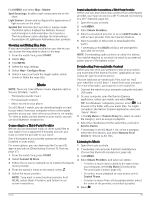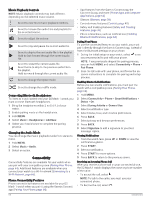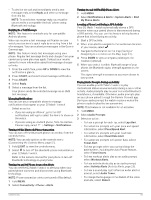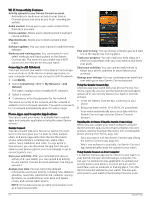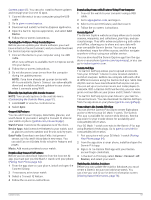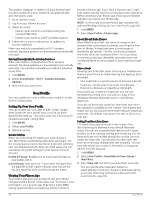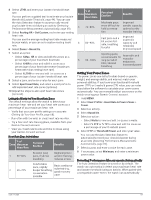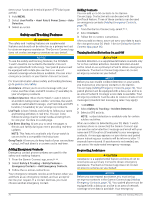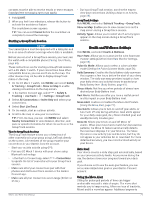Garmin D2 Mach 1 Owners Manual PDF - Page 74
Fi Connectivity Features, Phone Apps and Computer Applications
 |
View all Garmin D2 Mach 1 manuals
Add to My Manuals
Save this manual to your list of manuals |
Page 74 highlights
Wi‑Fi Connectivity Features Activity uploads to your Garmin Connect account: Automatically sends your activity to your Garmin Connect account as soon as you finish recording the activity. Audio content: Allows you to sync audio content from third-party providers. Course updates: Allows you to download and install golf course updates. Map downloads: Allows you to download and install maps. Software updates: You can download and install the latest software. Workouts and training plans: You can browse for and select workouts and training plans on the Garmin Connect site. The next time your watch has a Wi‑Fi connection, the files are sent to your watch. Connecting to a Wi‑Fi Network You must connect your watch to the Garmin Connect app on your phone or to the Garmin Express application on your computer before you can connect to a Wi‑Fi network. 1 Hold MENU. 2 Select Connectivity > Wi-Fi > My Networks > Add Network. The watch displays a list of nearby Wi‑Fi networks. 3 Select a network. 4 If necessary, enter the password for the network. The watch connects to the network, and the network is added to the list of saved networks. The watch reconnects to this network automatically when it is within range. Phone Apps and Computer Applications You can connect your watch to multiple Garmin phone apps and computer applications using the same Garmin account. Garmin Connect You can connect with your friends on Garmin Connect. Garmin Connect gives you the tools to track, analyze, share, and encourage each other. Record the events of your active lifestyle including runs, walks, rides, swims, hikes, triathlons, and more. To sign up for a free account, you can download the app from the app store on your phone (garmin.com/connectapp), or go to connect.garmin.com. Store your activities: After you complete and save an activity with your watch, you can upload that activity to your Garmin Connect account and keep it as long as you want. Analyze your data: You can view more detailed information about your activity, including time, distance, elevation, heart rate, calories burned, cadence, running dynamics, an overhead map view, pace and speed charts, and customizable reports. NOTE: Some data requires an optional accessory such as a heart rate monitor. Plan your training: You can choose a fitness goal and load one of the day-by-day training plans. Track your progress: You can track your daily steps, join a friendly competition with your connections, and meet your goals. Share your activities: You can connect with friends to follow each other's activities or share links to your activities. Manage your settings: You can customize your watch and user settings on your Garmin Connect account. Using the Garmin Connect App After you pair your watch with your phone (Pairing Your Phone, page 64), you can use the Garmin Connect app to upload all of your activity data to your Garmin Connect account. 1 Verify the Garmin Connect app is running on your phone. 2 Bring your watch within 10 m (30 ft.) of your phone. Your watch automatically syncs your data with the Garmin Connect app and your Garmin Connect account. Updating the Software Using the Garmin Connect App Before you can update your watch software using the Garmin Connect app, you must have a Garmin Connect account, and you must pair the watch with a compatible phone (Pairing Your Phone, page 64). Sync your watch with the Garmin Connect app (Using the Garmin Connect App, page 66). When new software is available, the Garmin Connect app automatically sends the update to your watch. Using Garmin Connect on Your Computer The Garmin Express application connects your watch to your Garmin Connect account using a computer. You can use the Garmin Express application to upload your activity data to your Garmin Connect account and to send data, such as workouts or training plans, from the Garmin Connect website to your watch. You can also add music to your watch (Downloading Personal Audio 66 Connectivity