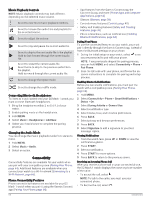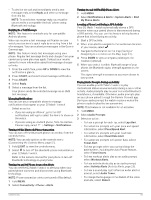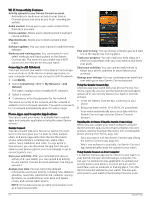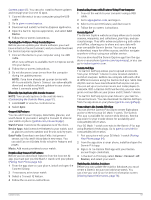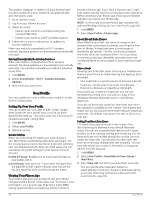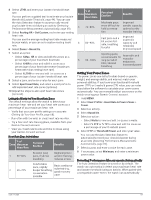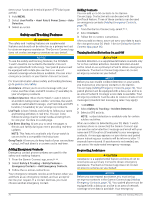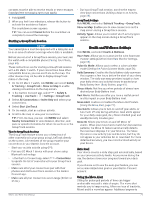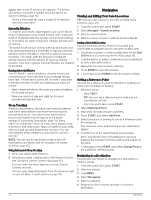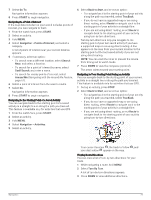Garmin D2 Mach 1 Owners Manual PDF - Page 77
Resting HR, Set Custom, Zones, Based On, Max. HR, Sport Heart Rate, User Profile, Heart Rate &
 |
View all Garmin D2 Mach 1 manuals
Add to My Manuals
Save this manual to your list of manuals |
Page 77 highlights
4 Select LTHR, and enter your lactate threshold heart rate. You can perform a guided test to estimate your lactate threshold (Lactate Threshold, page 44). You can use the Auto Detection feature to automatically record your lactate threshold during an activity (Detecting Performance Measurements Automatically, page 69). 5 Select Resting HR > Set Custom, and enter your resting heart rate. You can use the average resting heart rate measured by your watch, or you can set a custom resting heart rate. 6 Select Zones > Based On. 7 Select an option: • Select %Max. HR to view and edit the zones as a percentage of your maximum heart rate. • Select %HRR to view and edit the zones as a percentage of your heart rate reserve (maximum heart rate minus resting heart rate). • Select %LTHR to view and edit the zones as a percentage of your lactate threshold heart rate. 8 Select a zone, and enter a value for each zone. 9 Select Sport Heart Rate, and select a sport profile to add separate heart rate zones (optional). 10 Repeat the steps to add sport heart rate zones (optional). Letting the Watch Set Your Heart Rate Zones The default settings allow the watch to detect your maximum heart rate and set your heart rate zones as a percentage of your maximum heart rate. • Verify that your user profile settings are accurate (Setting Up Your User Profile, page 68). • Run often with the wrist or chest heart rate monitor. • Try a few heart rate training plans, available from your Garmin Connect account. • View your heart rate trends and time in zones using your Garmin Connect account. Heart Rate Zone Calculations % of Zone Maximum Heart Rate Perceived Exertion Benefits 1 50-60% Relaxed, easy pace, rhythmic breathing Beginning-level aerobic training, reduces stress 2 60-70% Comfortable pace, slightly deeper breathing, conversation possible Basic cardiovas cular training, good recovery pace % of Zone Maximum Heart Rate 3 70-80% 4 80-90% 5 90-100% Perceived Exertion Benefits Moderate pace, more difficult to hold conversa tion Improved aerobic capacity, optimal cardio vascular training Fast pace and a bit uncomfort able, breathing forceful Improved anaerobic capacity and threshold, improved speed Sprinting pace, unsustainable for long period of time, labored breathing Anaerobic and muscular endurance, increased power Setting Your Power Zones The power zones use default values based on gender, weight, and average ability, and may not match your personal abilities. If you know your functional threshold power (FTP) or threshold power (TP) value, you can enter it and allow the software to calculate your power zones automatically. You can manually adjust your zones on the watch or using your Garmin Connect account. 1 Hold MENU. 2 Select User Profile > Heart Rate & Power Zones > Power. 3 Select an activity. 4 Select Based On. 5 Select an option: • Select Watts to view and edit the zones in watts. • Select % FTP or % TP to view and edit the zones as a percentage of your threshold power. 6 Select FTP or Threshold Power, and enter your value. You can use the Auto Detection feature to automatically record your threshold power during an activity (Detecting Performance Measurements Automatically, page 69). 7 Select a zone, and enter a value for each zone. 8 If necessary, select Minimum, and enter a minimum power value. Detecting Performance Measurements Automatically The Auto Detection feature is turned on by default. The watch can automatically detect your maximum heart rate and lactate threshold during an activity. When paired with a compatible power meter, the watch can automatically User Profile 69