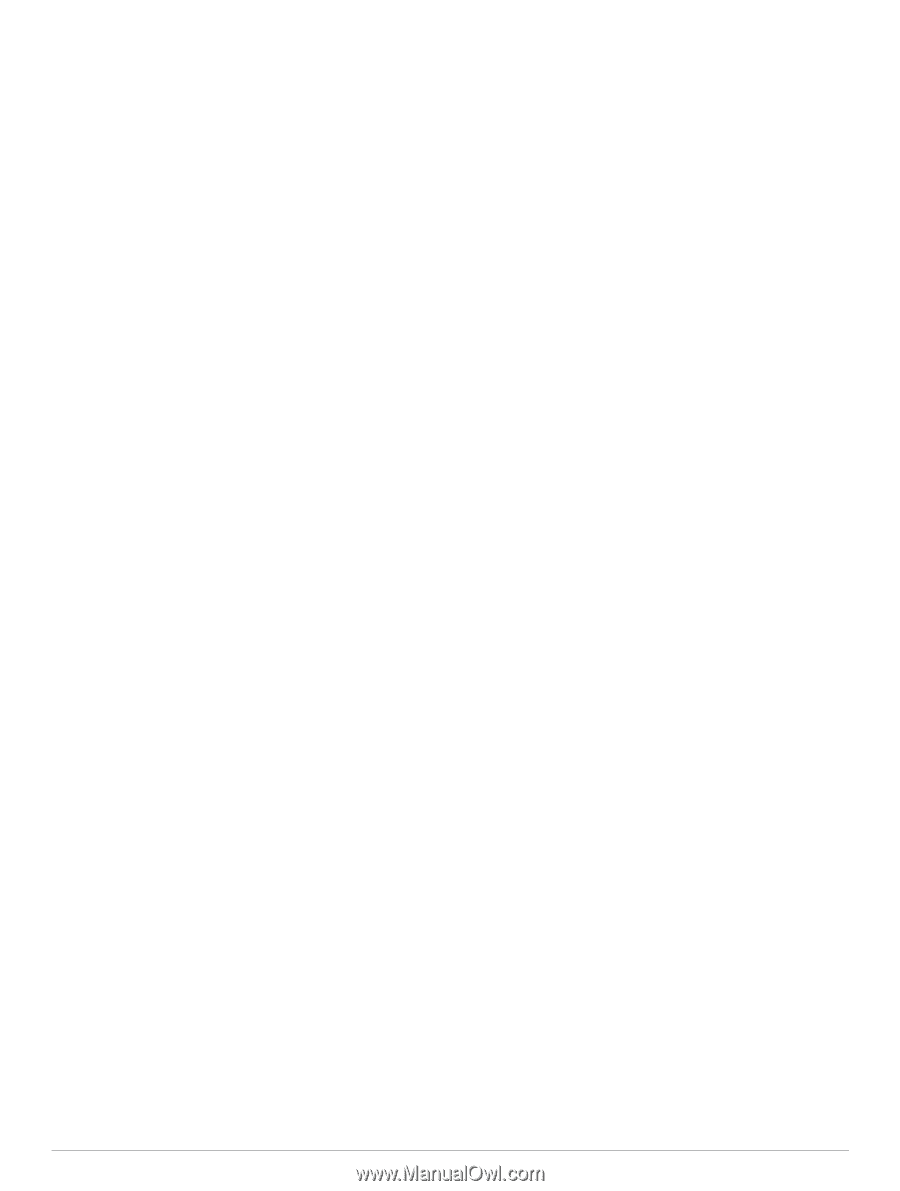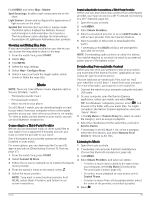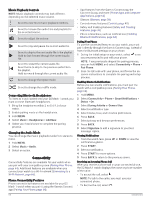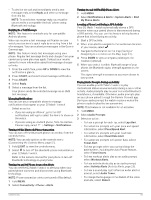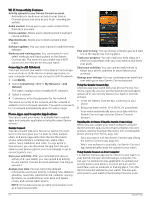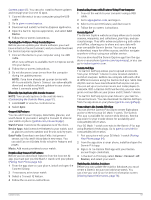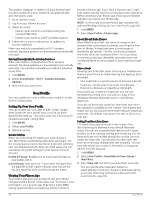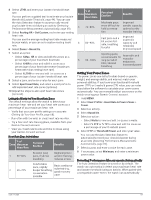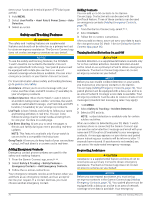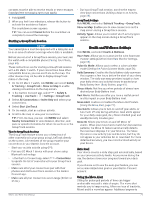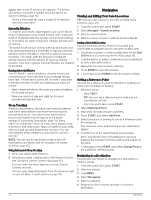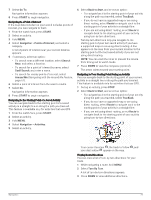Garmin D2 Mach 1 Owners Manual PDF - Page 76
Setting Up Your User Profile, Viewing Your Fitness Age, About Heart Rate Zones
 |
View all Garmin D2 Mach 1 manuals
Add to My Manuals
Save this manual to your list of manuals |
Page 76 highlights
The aviation database is valid for 28 days at a time and includes worldwide airport locations, navigational aids, and intersection data. 1 Go to flyGarmin.com. 2 Log in to your Garmin account. 3 Select an option: • Connect your watch to a computer using the included USB cable. • Connect your watch to a Wi‑Fi wireless network. 4 Follow the on-screen instructions to update the aviation database. When your watch is connected to a Wi‑Fi wireless network, database updates are downloaded automatically overnight. Syncing Manually with the Aviation Database When your watch is connected to a Wi‑Fi wireless network, database updates are downloaded automatically overnight. You can also manually sync with the database at any time. 1 Hold MENU. 2 Select Connectivity > Wi-Fi > Aviation Database Updates. 3 Wait while your data syncs. User Profile You can update your user profile on your watch or on the Garmin Connect app. Setting Up Your User Profile You can update your sex, date of birth, height, weight, wrist, heart rate zone, power zone, and Critical Swim Speed (CSS) settings. The watch uses this information to calculate accurate training data. 1 Hold MENU. 2 Select User Profile. 3 Select an option. Gender Settings When you first set up the watch, you must choose a sex. Most fitness and training algorithms are binary. For the most accurate results, Garmin recommends selecting your sex assigned at birth. After the initial setup, you can customize the profile settings in your Garmin Connect account. Profile & Privacy: Enables you to customize the data on your public profile. User Settings: Sets your sex. If you select Not Specified, the algorithms that require a binary input will use the sex you specified when you first set up the watch. Viewing Your Fitness Age Your fitness age gives you an idea of how your fitness compares with a person of the same sex. Your watch uses information, such as your age, body mass index (BMI), resting heart rate data, and vigorous activity history to provide a fitness age. If you have a Garmin Index™ scale, your watch uses the body fat percentage metric instead of BMI to determine your fitness age. Exercise and lifestyle changes can impact your fitness age. NOTE: For the most accurate fitness age, complete the user profile setup (Setting Up Your User Profile, page 68). 1 Hold MENU. 2 Select User Profile > Fitness Age. About Heart Rate Zones Many athletes use heart rate zones to measure and increase their cardiovascular strength and improve their level of fitness. A heart rate zone is a set range of heartbeats per minute. The five commonly accepted heart rate zones are numbered from 1 to 5 according to increasing intensity. Generally, heart rate zones are calculated based on percentages of your maximum heart rate. Fitness Goals Knowing your heart rate zones can help you measure and improve your fitness by understanding and applying these principles. • Your heart rate is a good measure of exercise intensity. • Training in certain heart rate zones can help you improve cardiovascular capacity and strength. If you know your maximum heart rate, you can use the table (Heart Rate Zone Calculations, page 69) to determine the best heart rate zone for your fitness objectives. If you do not know your maximum heart rate, use one of the calculators available on the Internet. Some gyms and health centers can provide a test that measures maximum heart rate. The default maximum heart rate is 220 minus your age. Setting Your Heart Rate Zones The watch uses your user profile information from the initial setup to determine your default heart rate zones. You can set separate heart rate zones for sport profiles, such as running, cycling, and swimming. For the most accurate calorie data during your activity, set your maximum heart rate. You can also set each heart rate zone and enter your resting heart rate manually. You can manually adjust your zones on the watch or using your Garmin Connect account. 1 Hold MENU. 2 Select User Profile > Heart Rate & Power Zones > Heart Rate. 3 Select Max. HR, and enter your maximum heart rate. You can use the Auto Detection feature to automatically record your maximum heart rate during an activity (Detecting Performance Measurements Automatically, page 69). 68 User Profile