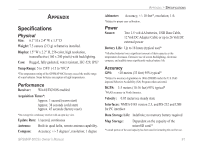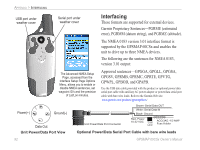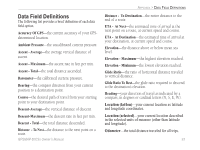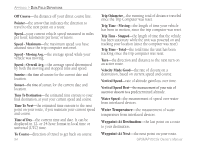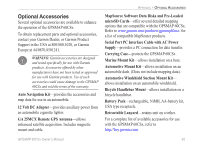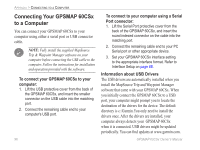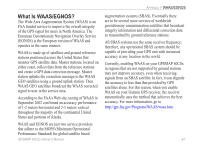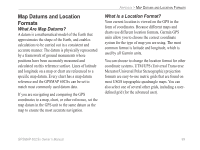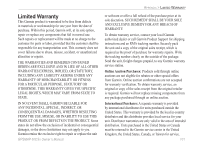Garmin GPSMAP 60CSx Owner's Manual - Page 106
Connecting Your GPSMAP 60CSx, to a Computer, To connect your GPSMAP 60CSx to your, computer - update software
 |
UPC - 753759049126
View all Garmin GPSMAP 60CSx manuals
Add to My Manuals
Save this manual to your list of manuals |
Page 106 highlights
Appendix > Connecting to a Computer Connecting Your GPSMAP 60CSx to a Computer You can connect your GPSMAP 60CSx to your computer using either a serial port or USB connector cable. Note: Fully install the supplied MapSource Trip & Waypoint Manager software on your computer before connecting the USB cable to the computer. Follow the instructions for installation and operation provided with the software. To connect your GPSMAP 60CSx to your computer: 1. Lift the USB protective cover from the back of the GPSMAP 60CSx, and insert the smaller connector on the USB cable into the matching port. 2. Connect the remaining cable end to your computer's USB port. 96 To connect to your computer using a Serial Port connector: 1. Lift the Serial Port protective cover from the back of the GPSMAP 60CSx, and insert the round indexed connector on the cable into the matching port. 2. Connect the remaining cable end to your PC Serial port or other appropriate device. 3. Set your GPSMAP 60CSx interface setting to the appropriate interface format. Refer to Interface Setup on page 68. Information about USB Drivers The USB drivers are automatically installed when you install the MapSource Trip and Waypoint Manager software that came with your GPSMAP 60CSx. When you initially connect the GPSMAP 60CSx to a USB port, your computer might prompt you to locate the destination of the drivers for the device. The default directory is c:\Garmin.You only need to install the drivers once. After the drivers are installed, your computer always detects your GPSMAP 60CSx when it is connected. USB drivers might be updated periodically. You can find updates at www.garmin.com. GPSMAP 60CSx Owner's Manual