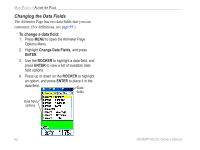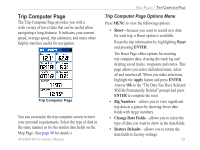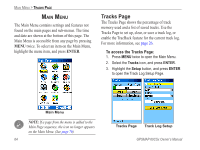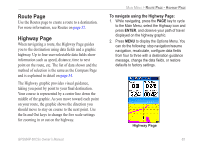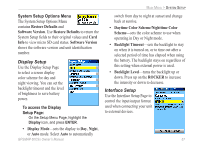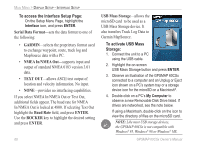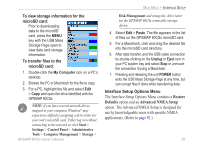Garmin GPSMAP 60CSx Owner's Manual - Page 75
Route Highway To navigate using the Highway - user guide
 |
UPC - 753759049126
View all Garmin GPSMAP 60CSx manuals
Add to My Manuals
Save this manual to your list of manuals |
Page 75 highlights
Route Page Use the Routes page to create a route to a destination. For more information, see Routes on page 32. Highway Page When navigating a route, the Highway Page guides you to the destination using data fields and a graphic highway. Up to four user-selectable data fields show information such as speed, distance, time to next point on the route, etc. The list of data shown and the method of selection is the same as the Compass Page and is explained in detail on page 54. The Highway graphic provides visual guidance, taking you point by point to your final destination. Your course is represented by a center line down the middle of the graphic. As you move toward each point on your route, the graphic shows the direction you should move to stay on course to the next point. Use the In and Out keys to change the five scale settings for zooming in or out on the highway. Main Menu > Route Page - Highway Page To navigate using the Highway Page: 1. While navigating, press the PAGE key to cycle to the Main Menu, select the Highway icon and press ENTER, and observe your path of travel displayed on the highway graphic. 2. Press MENU to display the Options Menu. You can do the following: stop navigation/resume navigation, recalculate, configure data fields from four to three with a destination guidance message, change the data fields, or restore defaults to factory settings. Highway Page GPSMAP 60CSx Owner's Manual 65