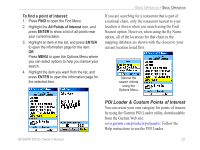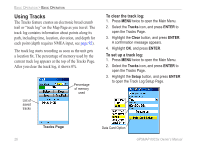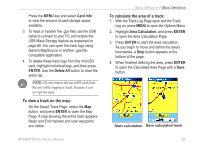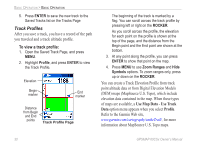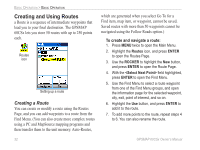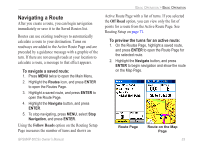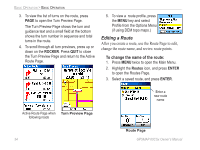Garmin GPSMAP 60CSx Owner's Manual - Page 39
To view a track on the map, To calculate the area of a track, Card Info, ENTER., Delete All - delete all waypoints
 |
UPC - 753759049126
View all Garmin GPSMAP 60CSx manuals
Add to My Manuals
Save this manual to your list of manuals |
Page 39 highlights
Press the MENU key and select Card Info to view the amount of card storage space available. 3. To read or transfer the .gpx files use the USB cable to connect to your PC and enable the USB Mass Storage feature as explained on page 68. You can open the track logs using Garmin MapSource or another .gpx filecompatible application. 4. To delete these track logs from the microSD card, highlight individual logs, and then press ENTER. Use the Delete All button to clear the entire list. Note: Do not remove the microSD card from the unit while logging a track, because it can corrupt the data. To view a track on the map: On the Saved Track Page, select the Map button, and press ENTER to open the Map Page. A map showing the entire track appears. Begin and End markers and user waypoints are visible. Basic Operation > Basic Operation To calculate the area of a track: 1. With the Track Log Page open and the Track Log on, press MENU to open the Options Menu. 2. Highlight Area Calculation, and press ENTER to open the Area Calculation Page. 3. Press ENTER to start the area calculation. As you begin to move and define the area's boundaries, a Stop button appears at the bottom of the page. 4. When finished defining the area, press ENTER to open the Calculated Area Page with a Save button. Start calculation Save calculated track GPSMAP 60CSx Owner's Manual 29