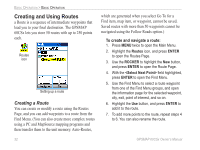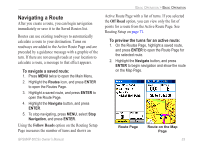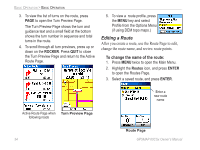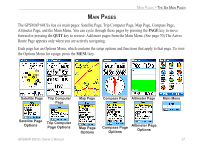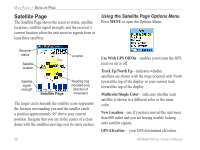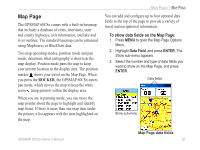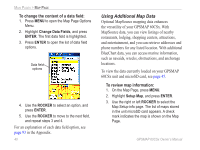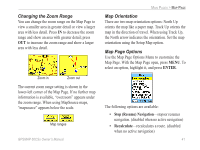Garmin GPSMAP 60CSx Owner's Manual - Page 46
Vertical Profiles of routes, Using the Route Options - factory default
 |
UPC - 753759049126
View all Garmin GPSMAP 60CSx manuals
Add to My Manuals
Save this manual to your list of manuals |
Page 46 highlights
Basic Operation > Basic Operation Vertical Profiles of routes The Profile Page can show a profile of a route when using DEM (US Topo 24K maps) To create a vertical profile of the route: 1. Open the Routes Page from the Main Menu, select a saved route or create a new route and then press the Menu key. 2. Select Profile and press ENTER to display the route profile, answer the "use data" prompt and press ENTER. Note: Profiles are available only if Garmin MapSource U.S. Topo 24K map data is used. Options Menu Route Vertical Profile using U.S. Topo 24K DEM mapping data 36 Using the Route Page Options The Route Page shows all points stored in memory for the route selected on the Routes Page. Press MENU to open the Route Page Options Menu. • Remove All-removes all waypoints from the saved route. • Reverse Route-reverses the order of the route points in the saved route. • Profile-creates a vertical profile of the route when MapSource U.S. Topo 24K map data is used. • Copy Route-makes a copy of the saved route with the same name followed by a number. • Delete Route-deletes the saved route. • Change Data Fields-select different values for the two data fields at the bottom of the page. • Restore Defaults-restore route settings to the factory default. GPSMAP 60CSx Owner's Manual