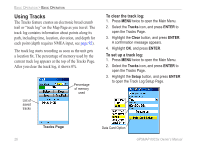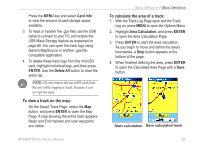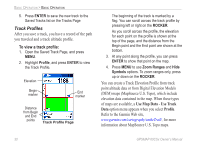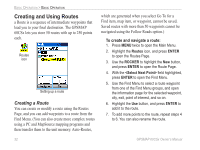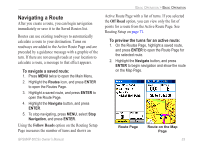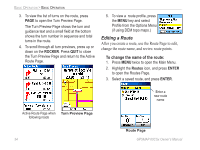Garmin GPSMAP 60CSx Owner's Manual - Page 41
Navigating a Saved Track, To use the TracBack feature, To create a user waypoint on a saved track
 |
UPC - 753759049126
View all Garmin GPSMAP 60CSx manuals
Add to My Manuals
Save this manual to your list of manuals |
Page 41 highlights
Navigating a Saved Track You can save your track log to use later as a TracBack. When initiated, a TracBack route takes you back to the oldest stored track log point. To use the TracBack feature: 1. With the Saved Tracks Page for the track or the Track Log open, highlight the TracBack button, and press ENTER to open the TracBack Page showing the entire track. You are then prompted to select the point you want to go back to. 2. Use the ROCKER to move the pointer to the point on the map, and press ENTER to start navigating the TracBack. 3. Select either Follow Road to route back to the selected point using available roadways, or select Follow Track to retrace your original path of travel. Highlight the Don't Ask Again option, and press ENTER if you want to use the same option each time you use TracBack. The Map Page opens with directions to the first turn on the track at the top of the page. Basic Operation > Basic Operation 4. Move in the direction of the first turn. When you reach the first turn, directions to the next turn are shown, and so on, until you reach your destination. 5. To exit, press MENU, and select Stop Navigation. To create a user waypoint on a saved track: 1. With a saved track shown on the map, use the ROCKER to move the pointer to the place on the track that you want to mark as a user waypoint. 2. Press and hold the ENTER key to open the Mark Waypoint Page. 3. Customize the user waypoint, highlight OK, and press ENTER to save it. GPSMAP 60CSx Owner's Manual 31