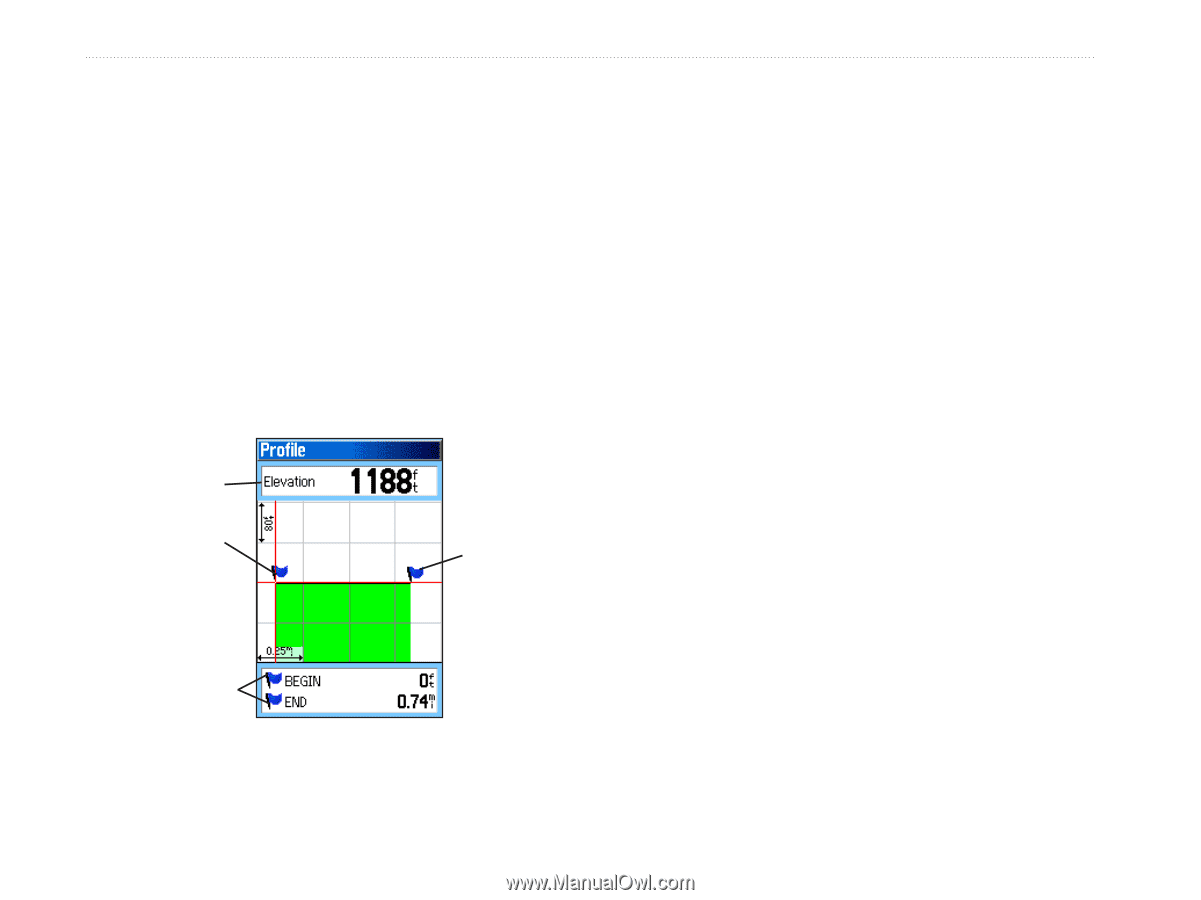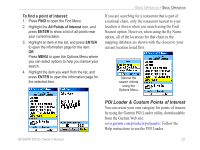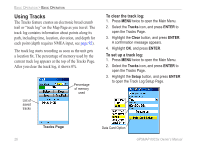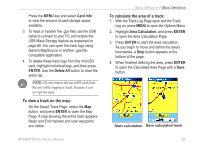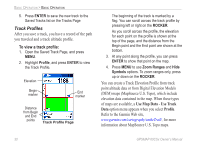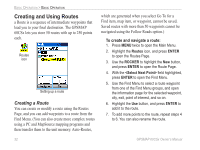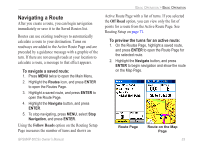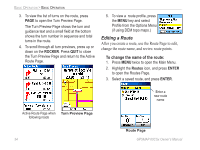Garmin GPSMAP 60CSx Owner's Manual - Page 40
Track Profiles, Track - topo
 |
UPC - 753759049126
View all Garmin GPSMAP 60CSx manuals
Add to My Manuals
Save this manual to your list of manuals |
Page 40 highlights
Basic Operation > Basic Operation 5. Press ENTER to save the new track to the Saved Tracks list on the Tracks Page Track Profiles After you save a track, you have a record of the path you traveled and a track altitude profile. To view a track profile: 1. Open the Saved Track Page, and press MENU. 2. Highlight Profile, and press ENTER to view the Track Profile. Elevation Begin marker End marker Distance from Begin and End points Track Profile Page The beginning of the track is marked by a flag. You can scroll across the track profile by pressing left or right on the ROCKER. As you scroll across the profile, the elevation for each point on the profile is shown at the top of the page, and the distance from the Begin point and the End point are shown at the bottom. 3. At any point along the profile, you can press ENTER to show that point on the map. 4. Press MENU to use Zoom Ranges and Hide Symbols options. To zoom ranges only, press up or down on the ROCKER. You can create a Track Elevation Profile from track point altitude data or from Digital Elevation Models (DEM) maps (MapSource U.S. Topo), which include elevation data contained in the map. When these types of maps are available, a Use Map Data - Use Track Data option menu appears when you select Profile. Refer to the Garmin Web site, www.garmin.com/cartography/ontheTrail/, for more information about MapSource U.S. Topo maps. 30 GPSMAP 60CSx Owner's Manual