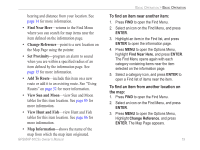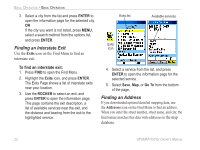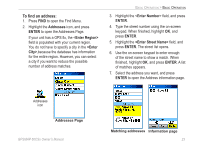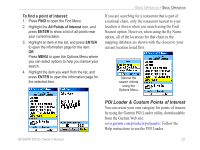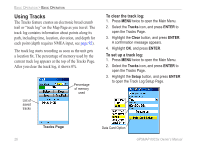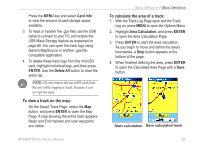Garmin GPSMAP 60CSx Owner's Manual - Page 34
Finding an Inter Searching for a Point of Interest, Inter s, All Points of Interest - mapsource
 |
UPC - 753759049126
View all Garmin GPSMAP 60CSx manuals
Add to My Manuals
Save this manual to your list of manuals |
Page 34 highlights
Basic Operation > Basic Operation Finding an Intersection If you downloaded optional detailed mapping data, use the Intersections icon on the Find Menu to search for an intersection. When you enter the two street names and a city, the Find feature matches them with intersections in the map database. To find an intersection: 1. Press FIND to open the Find Menu. 2. Highlight the Intersections icon, and press ENTER to open the Intersections Page. 3. If your unit has a GPS fix, the field is populated with your current region. You do not have to specify a city in the , because the database has information for the entire region. However, you can select a city if you want to reduce the possible number of intersection matches. 4. Highlight the field, and press ENTER. 5. Type the street name using the on-screen keypad. When finished, highlight OK, and press ENTER again. 6. Repeat steps 4 and 5 to enter a street name in the field. When finished, a list of matches appears below. 7. Select an intersection, and press ENTER to open the information page. List of matching intersections Intersection information page Searching for a Point of Interest If you downloaded optional MapSource detailed mapping, you can use the All Points of Interest icon on the Find Menu to locate a nearby restaurant, lodging, landmark, public building, and so on. 24 GPSMAP 60CSx Owner's Manual