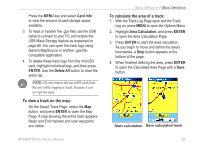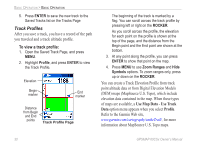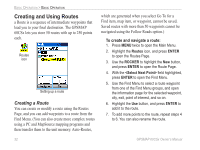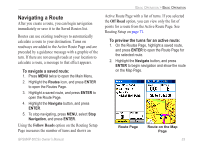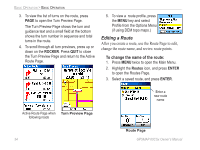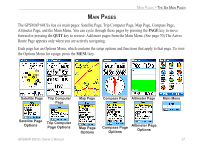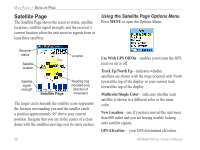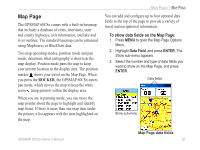Garmin GPSMAP 60CSx Owner's Manual - Page 44
Editing a Route, To change the name of the route - reviews
 |
UPC - 753759049126
View all Garmin GPSMAP 60CSx manuals
Add to My Manuals
Save this manual to your list of manuals |
Page 44 highlights
Basic Operation > Basic Operation 3. To view the list of turns on the route, press PAGE to open the Turn Preview Page. The Turn Preview Page shows the turn and guidance text and a small field at the bottom shows the turn number in sequence and total turns in the route. 4. To scroll through all turn previews, press up or down on the ROCKER. Press QUIT to close the Turn Preview Page and return to the Active Route Page. 5. To view a route profile, press the MENU key and select Profile from the Options Menu (if using DEM topo maps.) Editing a Route After you create a route, use the Route Page to edit, change the route name, and review route points. To change the name of the route: 1. Press MENU twice to open the Main Menu. 2. Highlight the Routes icon, and press ENTER to open the Routes Page. 3. Select a saved route, and press ENTER. Enter a new route name Active Route Page when Turn Preview Page following roads Route Page 34 GPSMAP 60CSx Owner's Manual