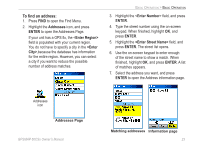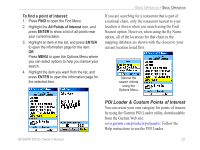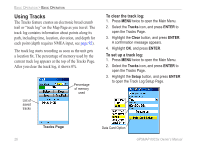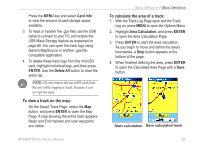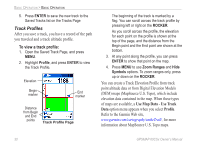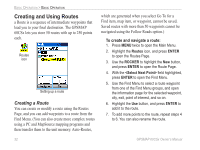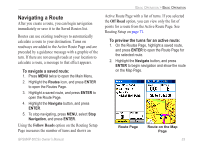Garmin GPSMAP 60CSx Owner's Manual - Page 38
To save a portion of the track log, To log tracks to the microSD card, Tracks, ENTER, ROCKER
 |
UPC - 753759049126
View all Garmin GPSMAP 60CSx manuals
Add to My Manuals
Save this manual to your list of manuals |
Page 38 highlights
Basic Operation > Basic Operation To save a portion of the track log: 1. Press MENU twice to open the Main Menu. 2. Select the Tracks icon, and press ENTER to open the Tracks Page. 3. Highlight the Save button, and press ENTER. A message appears asking you if you want to save the entire track. 4. Select No, and press ENTER to save only a portion of the track log. The entire track appears on the map. 5. Use the ROCKER to move the pointer to the point on the track line that you want to be the beginning point, and press ENTER. 6. Use the ROCKER to move the arrow to the point on the track line to be the ending point, and press ENTER. A "Saving Track" message appears followed by the Saved Track Page. 7. With OK highlighted, press ENTER. To log tracks to the microSD card: 1. From the Track Log Setup Page... highlight the Data Card Setup button, and press ENTER to display the Data Card setup page. 28 2. Highlight the Log Track to Data Card option, and then press ENTER. Observe that a (yyyymmdd) .gpx file appears in the Data Card Tracks list. Options Menu Log Track To Data Card Page This file is a continuous compilation of all track data for the indicated date. As long as this feature is enabled, a new file is created for each day you use the unit. Recording continues until the card is filled. Because these track logs share card space with MapSource mapping data, space for additional map storage is reduced. GPSMAP 60CSx Owner's Manual