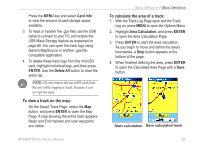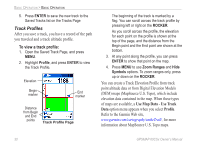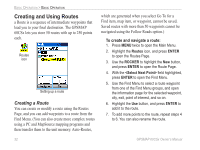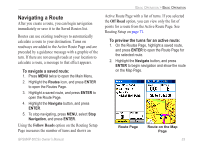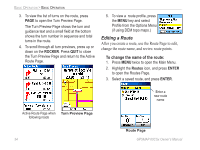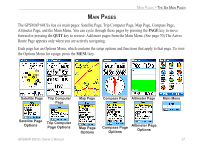Garmin GPSMAP 60CSx Owner's Manual - Page 42
Creating and Using Routes, Creating a Route
 |
UPC - 753759049126
View all Garmin GPSMAP 60CSx manuals
Add to My Manuals
Save this manual to your list of manuals |
Page 42 highlights
Basic Operation > Basic Operation Creating and Using Routes a Route is a sequence of intermediate waypoints that lead you to your final destination. The GPSMAP 60CSx lets you store 50 routes with up to 250 points each. Routes icon Setting up a route Creating a Route You can create or modify a route using the Routes Page, and you can add waypoints to a route from the Find Menu. (You can also create more complex routes using a PC and MapSource mapping programs and then transfer them to the unit memory. Auto-Routes, which are generated when you select Go To for a Find item, map item, or waypoint, cannot be saved. Saved routes with more than 50 waypoints cannot be navigated using the Follow Roads option.) To create and navigate a route: 1. Press MENU twice to open the Main Menu. 2. Highlight the Routes icon, and press ENTER to open the Routes Page. 3. Use the ROCKER to highlight the New button, and press ENTER to open the Route Page. 4. With the field highlighted, press ENTER to open the Find Menu. 5. Use the Find Menu to select a route waypoint from one of the Find Menu groups, and open the information page for the selected waypoint, city, exit, point of interest, and so on. 6. Highlight the Use button, and press ENTER to add it to the route. 7. To add more points to the route, repeat steps 4 to 6. You can also rename the route. 32 GPSMAP 60CSx Owner's Manual