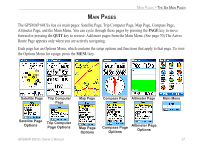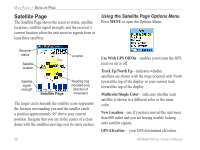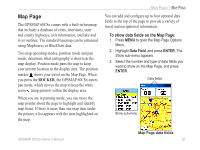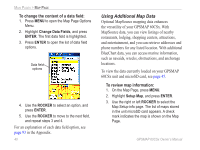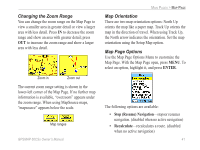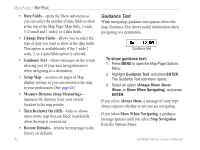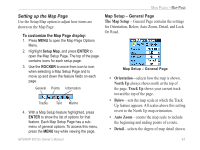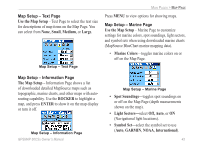Garmin GPSMAP 60CSx Owner's Manual - Page 50
Using Additional Map Data, To review map information
 |
UPC - 753759049126
View all Garmin GPSMAP 60CSx manuals
Add to My Manuals
Save this manual to your list of manuals |
Page 50 highlights
Main Pages > Map Page To change the content of a data field: 1. Press MENU to open the Map Page Options Menu. 2. Highlight Change Data Fields, and press ENTER. The first data field is highlighted. 3. Press ENTER to open the list of data field options. Data field options 4. Use the ROCKER to select an option, and press ENTER. 5. Use the ROCKER to move to the next field, and repeat steps 3 and 4. For an explanation of each data field option, see page 93 in the Appendix. 40 Using Additional Map Data Optional MapSource mapping data enhances the versatility of your GPSMAP 60CSx. With MapSource data, you can view listings of nearby restaurants, lodging, shopping centers, attractions, and entertainment, and you can retrieve addresses and phone numbers for any listed location. With additional BlueChart data, you can access marine information, such as navaids, wrecks, obstructions, and anchorage locations. To view the data currently loaded on your GPSMAP 60CSx unit and microSD card, see page 45. To review map information: 1. On the Map Page, press MENU. 2. Highlight Setup Map, and press ENTER. 3. Use the right or left ROCKER to select the Map Setup-info page. The list of maps stored in the unit microSD card appears. A check mark indicates the map is shown on the Map Page. GPSMAP 60CSx Owner's Manual