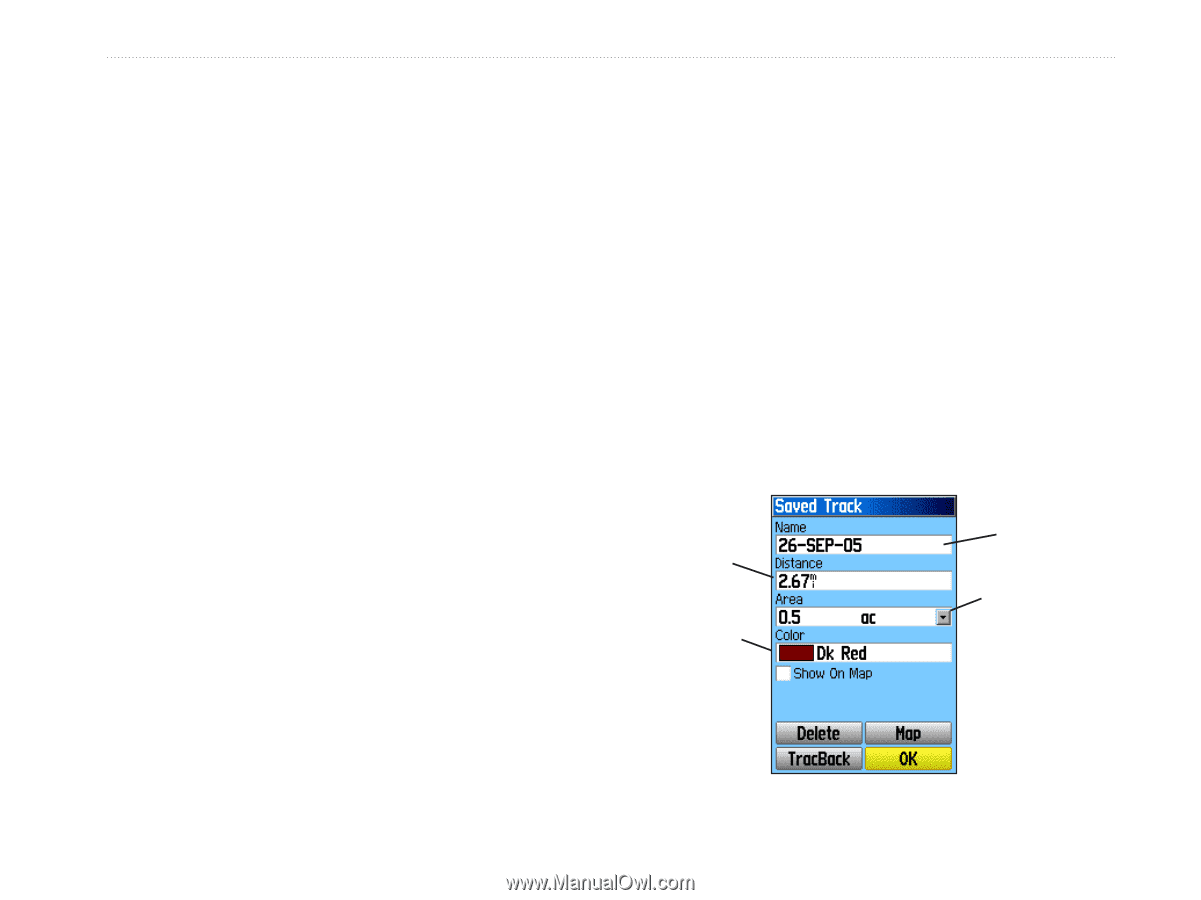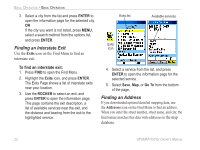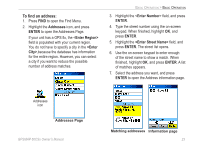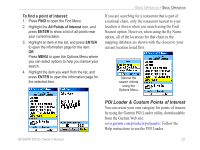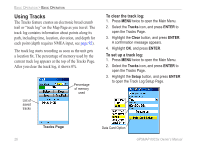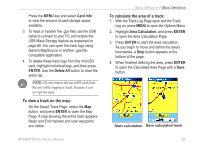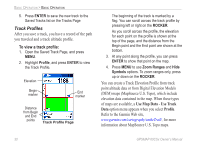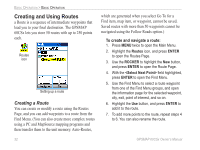Garmin GPSMAP 60CSx Owner's Manual - Page 37
Wrap When Full, Record Method, Distance, Interval, Color, Log Track to Data Card
 |
UPC - 753759049126
View all Garmin GPSMAP 60CSx manuals
Add to My Manuals
Save this manual to your list of manuals |
Page 37 highlights
Basic Operation > Basic Operation • Wrap When Full-sets the track log to record over the oldest data with new data when full. • Record Method-Distance records track points after a specified distance is traveled. Time creates track points after a specified time has elapsed. Auto, choose from five intervals. • Interval-records a track according to the Record Method (Time, Distance, or Auto) and Interval (Time, Distance, or Frequency). Enter a specific distance, time, or frequency. • Color-selects the color of the active track. • Log Track to Data Card-records the current track log to the microSD card in addition to the unit's internal memory. Using this option allows you to record a large number of track points (depending on the capacity of the microSD card.) This feature is a tool for use by advanced GPS users with special applications for track log data. Track logs on the data card are .gpx GPS position data files, and are not used by your unit. To learn more about .gpx files, search the Web for subjects titled GPX or GPS Exchange Format. To save the entire track log: 1. Press MENU twice to open the Main Menu. 2. Select the Tracks icon, and press ENTER to open the Tracks Page. 3 Activate the Save button. A message asks if you want to save the entire track. 4. Select Yes, and press ENTER to save the track. A "Saving Track" message appears followed by the Saved Track Page. Use the Saved Track page to rename the track, view the track distance and calculated area, and specify a color for the track on the Map Page. Track distance Track color Track name Calculated area Saved Track Page GPSMAP 60CSx Owner's Manual 27