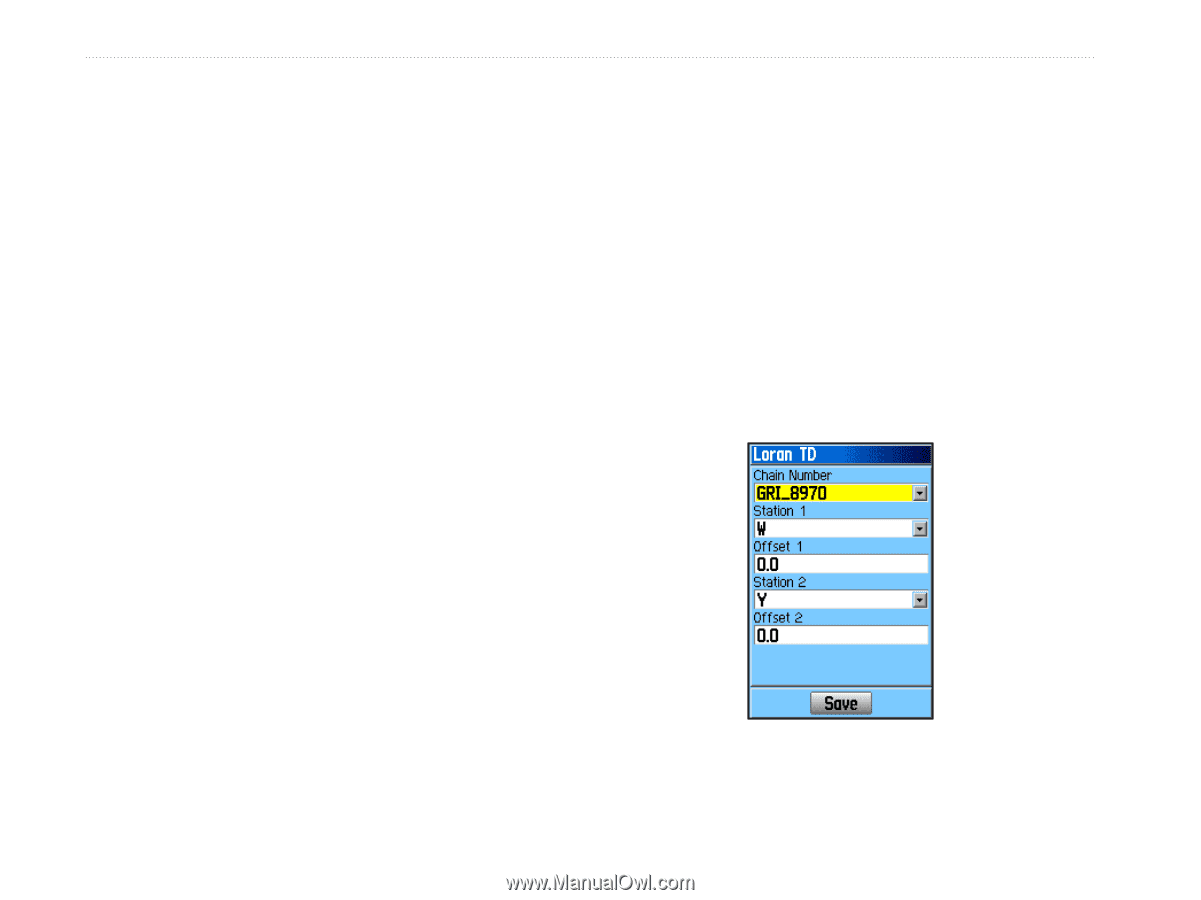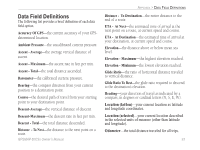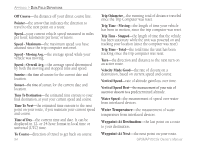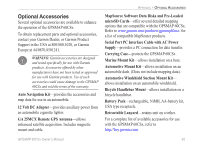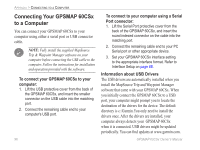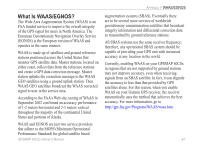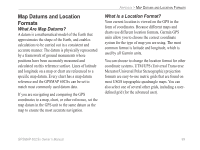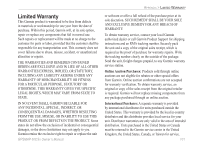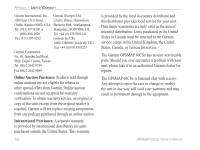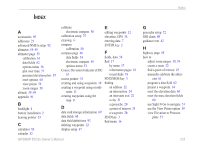Garmin GPSMAP 60CSx Owner's Manual - Page 108
Loran TD Setup, To set up Loran TD from the Setup Menu, ROCKER, ENTER, Loran TD
 |
UPC - 753759049126
View all Garmin GPSMAP 60CSx manuals
Add to My Manuals
Save this manual to your list of manuals |
Page 108 highlights
Appendix > Loran TD Loran TD Setup To set up Loran TD from the Setup Menu: 1. Press MENU twice to open the Main Menu. 2. Use the ROCKER to highlight the Setup icon, and press ENTER to open the Setup Menu. 3. Use the ROCKER to highlight the Units icon, and press ENTER to open the Units Setup Page. 4. Highlight the Position Format field, and press ENTER to open the format list. 5. Highlight Loran TD, and press ENTER to open the Loran Setup Page. 6. To change the settings of any of the five fields, highlight the field, press Enter to select from options or enter the setting data. 7. When finished, highlight the Save button, and press ENTER. If the active GRI Chain, secondary stations, or offsets have been changed since the waypoint was created, the waypoint references the active GRI-chain and secondary stations and adjust the TD coordinates accordingly. Remember that the GPSMAP 60CSx is not relying on the LORAN signal for navigation 98 and actually converts the TD coordinate to a needed latitude and longitude coordinate before storing the waypoint to memory or using it for navigation. Because of this, the unit can navigate to a TD coordinate anywhere in the world. You must know your GRI chain number and secondary stations to create a LORAN TD position. For more information, read our LORAN TD Position Format Handbook, available on the Garmin Web site, at www.garmin.com/support/userManual.jsp. Loran TD Setup Page GPSMAP 60CSx Owner's Manual