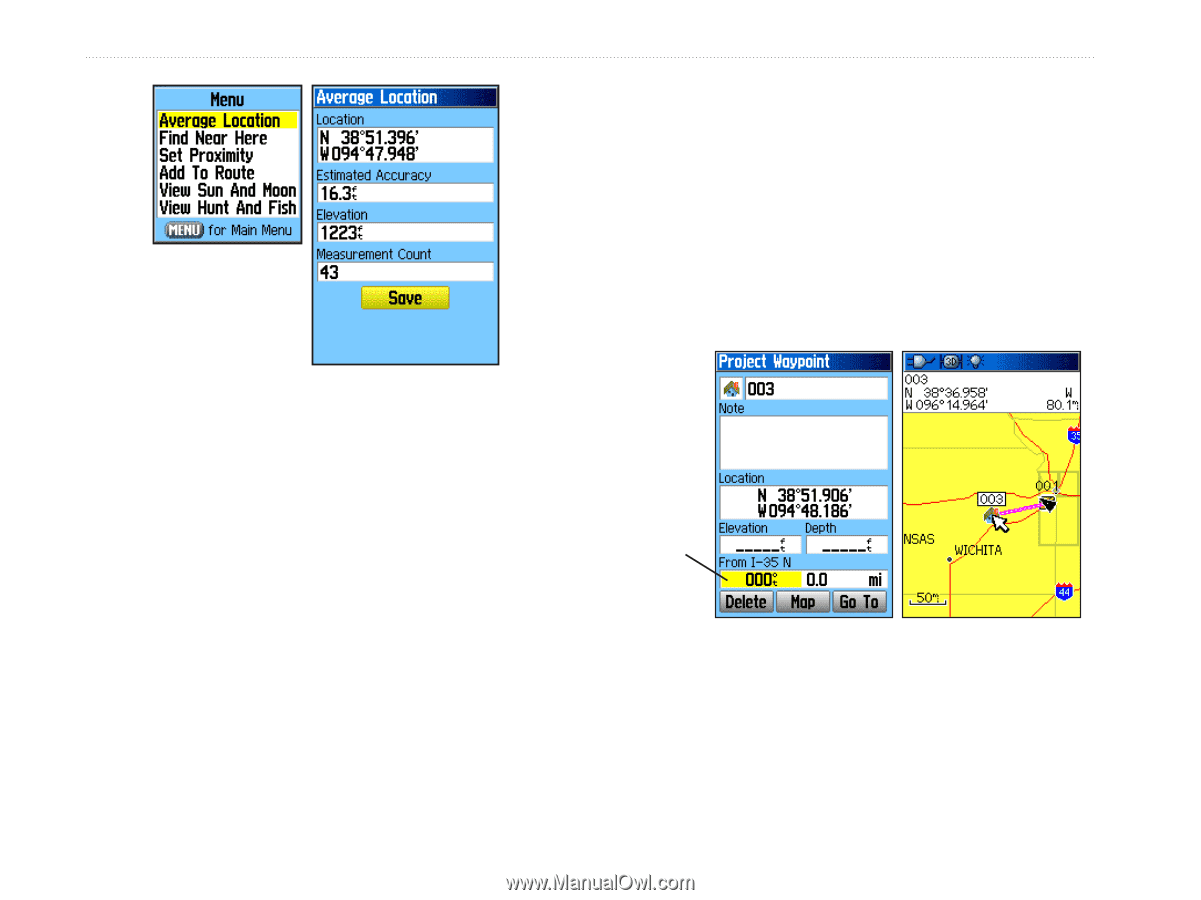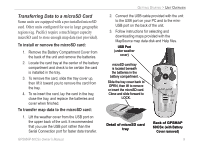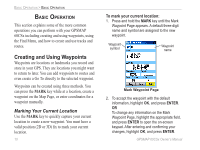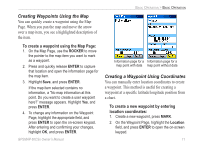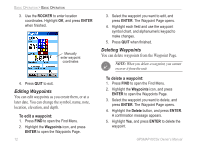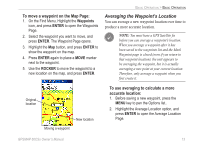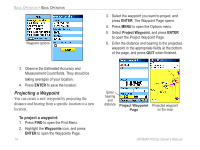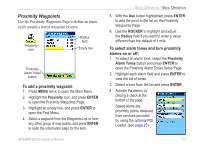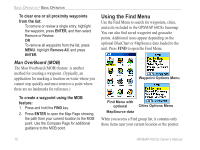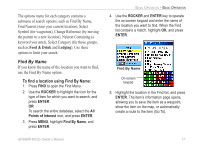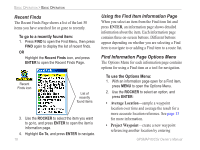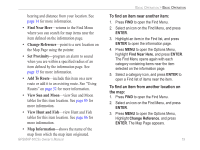Garmin GPSMAP 60CSx Owner's Manual - Page 24
Projecting a Waypoint - specifications
 |
UPC - 753759049126
View all Garmin GPSMAP 60CSx manuals
Add to My Manuals
Save this manual to your list of manuals |
Page 24 highlights
Basic Operation > Basic Operation Waypoint options 3. Select the waypoint you want to project, and press ENTER. The Waypoint Page opens. 4. Press MENU to open the Options menu. 5. Select Project Waypoint, and press ENTER to open the Project Waypoint Page. 6. Enter the distance and bearing to the projected waypoint in the appropriate fields at the bottom of the page, and press QUIT when finished. 3. Observe the Estimated Accuracy and Measurement Count fields. They should be taking averages of your location. 4. Press ENTER to save the location. Projecting a Waypoint You can create a new waypoint by projecting the distance and bearing from a specific location to a new location. To project a waypoint: 1. Press FIND to open the Find Menu. 2. Highlight the Waypoints icon, and press ENTER to open the Waypoints Page. 14 Enter bearing and distance Project Waypoint Page Projected waypoint on the map GPSMAP 60CSx Owner's Manual