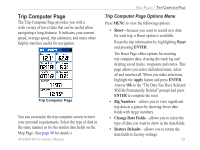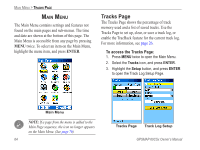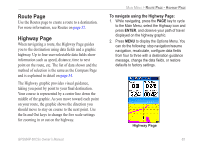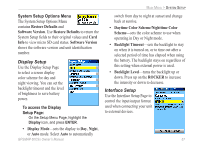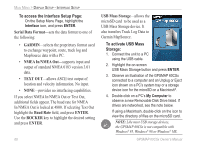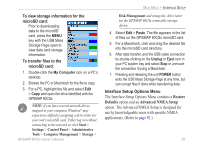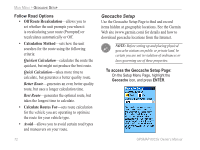Garmin GPSMAP 60CSx Owner's Manual - Page 78
Serial Data Format, GARMIN, NMEA In/NMEA Out, TEXT OUT, Baud Rate, ENTER, ROCKER, USB Mass Storage - version
 |
UPC - 753759049126
View all Garmin GPSMAP 60CSx manuals
Add to My Manuals
Save this manual to your list of manuals |
Page 78 highlights
Main Menu > Display Setup - Interface Setup To access the Interface Setup Page: On the Setup Menu Page, highlight the Interface icon, and press ENTER. Serial Data Format-sets the data format to one of the following: • GARMIN-selects the proprietary format used to exchange waypoint, route, track log and MapSource data with a PC. • NMEA In/NMEA Out-supports input and output of standard NMEA 0183 version 3.01 data. • TEXT OUT-allows ASCII text output of location and velocity information. No input. • NONE-provides no interfacing capabilities. If you select NMEA In/NMEA Out or Text Out, additional fields appear. The baud rate for NMEA In/NMEA Out is locked at 4800. If selecting Text Out highlight the Baud Rate field, and press ENTER. Use the ROCKER key to highlight the desired setting and press ENTER. 68 USB Mass Storage-allows the microSD card to be used as a USB Mass Storage device. It also transfers Track Log Data to Garmin MapSource. To activate USB Mass Storage: 1. Connect the unit to a PC using the USB cable. 2. Highlight the on-screen USB Mass Storage button and press ENTER. 3. Observe an illustration of the GPSMAP 60CSx connected to a computer and an Unplug or Eject icon shown on a PC's system tray or a storage device icon for the microSD on a Macintosh®. 4. Double-click on a PC's My Computer to observe a new Removable Disk Drive listed. If drives are networked, see the note below. If using a Macintosh, double-click on the icon to view the directory of files on the microSD card. Note: Like most USB storage devices, the GPSMAP 60CSx is not compatible with Windows® 95, Windows® 98 or Windows® ME. GPSMAP 60CSx Owner's Manual