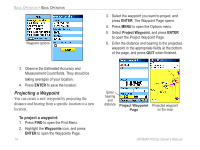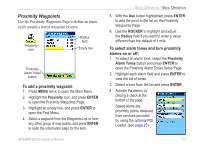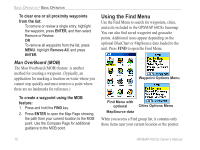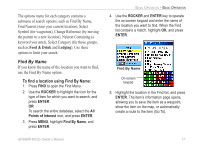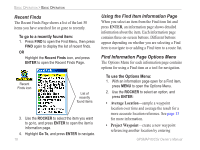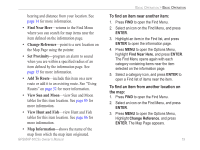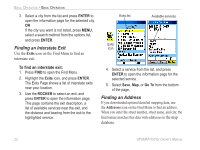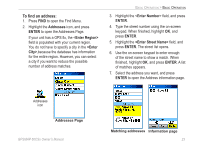Garmin GPSMAP 60CSx Owner's Manual - Page 29
Find Near Here, Change Reference, Set Proximity, Add To Route, View Sun and Moon, View Hunt and Fish - fishing
 |
UPC - 753759049126
View all Garmin GPSMAP 60CSx manuals
Add to My Manuals
Save this manual to your list of manuals |
Page 29 highlights
Basic Operation > Basic Operation bearing and distance from your location. See page 14 for more information. To find an item near another item: 1. Press FIND to open the Find Menu. • Find Near Here-returns to the Find Menu where you can search for map items near the 2. Select an icon on the Find Menu, and press ENTER. item defined on the information page. • Change Reference-point to a new location on the Map Page using the pointer. • Set Proximity-program an alarm to sound when you are within a specified radius of an item defined by the information page. See page 15 for more information. • Add To Route-include this item on a new route or add it to an existing route. See "Using Routes" on page 32 for more information. • View Sun and Moon-view Sun and Moon tables for this item location. See page 85 for more information. • View Hunt and Fish-view Hunt and Fish tables for this item location. See page 86 for more information. 3. Highlight an item in the Find list, and press ENTER to open the information page. 4. Press MENU to open the Options Menu, highlight Find Near Here, and press ENTER. The Find Menu opens again with each category containing items near the item selected on the information page. 5. Select a category icon, and press ENTER to open a Find list of items near the item. To find an item from another location on the map: 1. Press FIND to open the Find Menu. 2. Select an icon on the Find Menu, and press ENTER. 3. Press MENU to open the Options Menu, Highlight Change Reference, and press ENTER. The Map Page appears. • Map Information-shows the name of the map from which the map item originated. GPSMAP 60CSx Owner's Manual 19