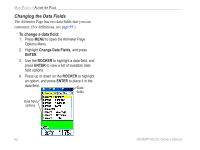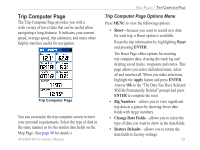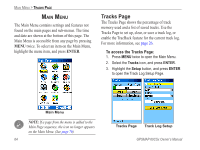Garmin GPSMAP 60CSx Owner's Manual - Page 69
View Points, View Points on Map, To use the View Points option
 |
UPC - 753759049126
View all Garmin GPSMAP 60CSx manuals
Add to My Manuals
Save this manual to your list of manuals |
Page 69 highlights
Main Pages > Altimeter Page View Points You can scroll through a recorded elevation or pressure profile to view data for any point along the profile. When the red vertical and horizontal cross hairs are stopped at a location along the profile, the screen shows the elevation or pressure, time of day, and date when the point was recorded. Red crosshairs To use the View Points option: 1. Press MENU to open the Altimeter Page Options Menu. 2. Select View Pressure Plot or View Elevation Plot, and press ENTER to open the Plot Page. 3. Press left or right on the ROCKER to scroll the cross hairs across the profile. As the cross hairs move across the profile, the status window at the bottom of the page changes to show the date, time, and altitude or pressure for the point at the intersection. View Points on Map You can view the location of Map Page. points on the View point for an altitude plot View point for a pressure plot To view altitude points on the Map Page: 1. With the Altimeter Page open, use the ROCKER to move the red crosshairs to the point you want to view. Elevation over Distance plot point on the Map Page GPSMAP 60CSx Owner's Manual 59