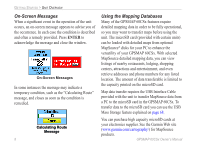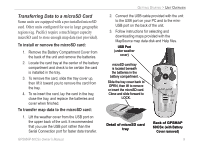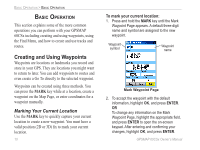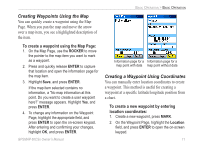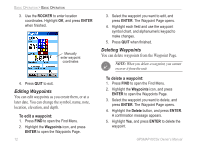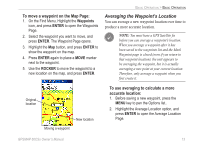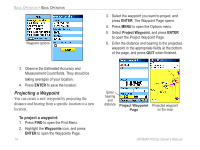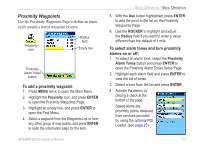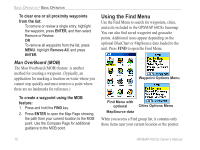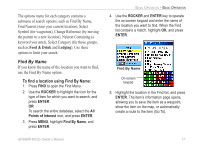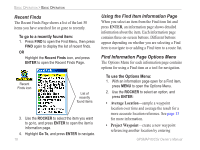Garmin GPSMAP 60CSx Owner's Manual - Page 23
Averaging the Waypoint’s Location, To move a waypoint on the Map - using
 |
UPC - 753759049126
View all Garmin GPSMAP 60CSx manuals
Add to My Manuals
Save this manual to your list of manuals |
Page 23 highlights
To move a waypoint on the Map Page: 1. On the Find Menu, Highlight the Waypoints icon, and press ENTER to open the Waypoints Page. 2. Select the waypoint you want to move, and press ENTER. The Waypoint Page opens. 3. Highlight the Map button, and press ENTER to show the waypoint on the map. 4. Press ENTER again to place a MOVE marker next to the waypoint. 5. Use the ROCKER to move the waypoint to a new location on the map, and press ENTER. Basic Operation > Basic Operation Averaging the Waypoint's Location You can average a new waypoint location over time to produce a more accurate location. Note: You must have a GPS Satellite fix before you can average a waypoint's location. When you average a waypoint after it has been saved to the waypoints list and the Mark Waypoint page is closed (even if you return to that waypoint location), the unit appears to be averaging the waypoint, but it is actually averaging a new point at your current location. Therefore, only average a waypoint when you first create it. Original location New location To use averaging to calculate a more accurate location: 1. Before saving a new waypoint, press the MENU key to pen the Options list.. 2. Highlight the Average Location option, and press ENTER to open the Average Location Page. Moving a waypoint GPSMAP 60CSx Owner's Manual 13