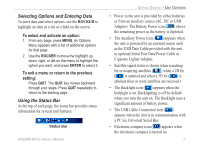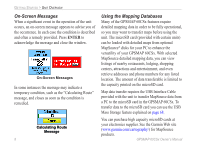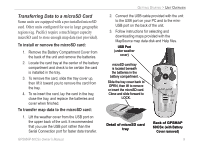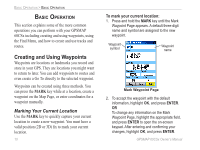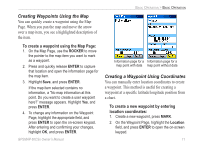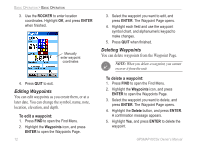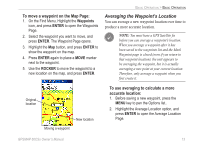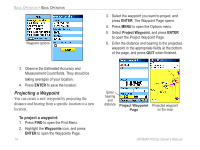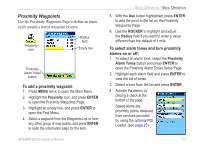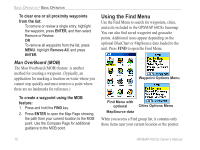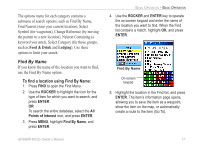Garmin GPSMAP 60CSx Owner's Manual - Page 22
Editing Waypoints, To edit a waypoint - delete waypoints
 |
UPC - 753759049126
View all Garmin GPSMAP 60CSx manuals
Add to My Manuals
Save this manual to your list of manuals |
Page 22 highlights
Basic Operation > Basic Operation 3. Use the ROCKER to enter location coordinates. Highlight OK, and press ENTER when finished. Manually enter waypoint coordinates 4. Press QUIT to exit. Editing Waypoints You can edit waypoints as you create them, or at a later date. You can change the symbol, name, note, location, elevation, and depth. To edit a waypoint: 1. Press FIND to open the Find Menu. 2. Highlight the Waypoints icon, and press ENTER to open the Waypoints Page. 12 3. Select the waypoint you want to edit, and press ENTER. The Waypoint Page opens. 4. Highlight each field and use the waypoint symbol chart, and alphanumeric keypad to make changes. 5. Press QUIT when finished. Deleting Waypoints You can delete waypoints from the Waypoint Page. Note: When you delete a waypoint, you cannot recover it from the unit. To delete a waypoint: 1. Press FIND to open the Find Menu. 2. Highlight the Waypoints icon, and press ENTER to open the Waypoints Page. 3. Select the waypoint you want to delete, and press ENTER. The Waypoint Page opens. 4. Highlight the Delete button, and press ENTER. A confirmation message appears. 5. Highlight Yes, and press ENTER to delete the waypoint. GPSMAP 60CSx Owner's Manual