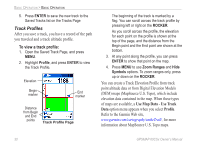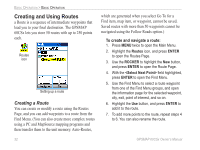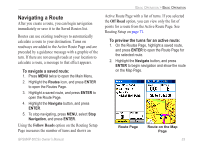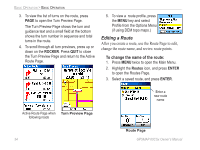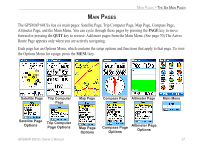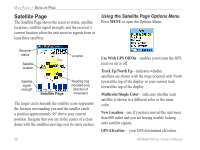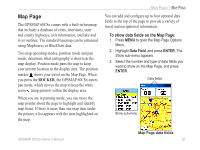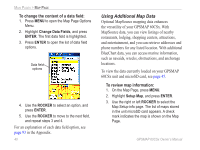Garmin GPSMAP 60CSx Owner's Manual - Page 45
Distance, Manual, To review individual route points, To delete a route
 |
UPC - 753759049126
View all Garmin GPSMAP 60CSx manuals
Add to My Manuals
Save this manual to your list of manuals |
Page 45 highlights
Basic Operation > Basic Operation 4. Highlight the route name field at the top of the Route Page, and press ENTER. 5. Use the ROCKER to operate the on-screen keypad and edit the route name. To review individual route points: 1. Press MENU twice to open the Main Menu. 2. Highlight the Routes icon, and press ENTER to open the Routes Page. 3. Select a saved route, and press ENTER. 4. Highlight a point on the Route Page, and press ENTER to open an options menu. 5. Highlight Review and press ENTER to open the information page for the route point. 6. You can select Save (save the point as a waypoint), Map (show the point on the Map Page), or Go To (navigate to the point), and press ENTER. To delete a route: 1. Press MENU twice to open the Main Menu. 2. Highlight the Routes icon, and press ENTER. 3. Highlight the route to be deleted and press ENTER. Then select Delete from the menu. 4. To delete all routes, press MENU to open the Saved Routes Options Menu. Highlight Delete All Routes, and press ENTER to clear the list. To select the off-road transition for a route: 1. Press MENU twice to open the Main Menu. 2. Highlight the Routes icon, and press ENTER to open the Routes Page. 3. Press MENU to open the Options Menu. 4. Select Off Road Transition, and press ENTER to open the Off Route Transition Page. 5. Highlight the Route Leg Transition field, and press ENTER to view the list of options. 6. Select the method to use (Manual or Distance) when advancing to the next point. Select Distance to enter a radius so that when you are within the entered distance, the GPSMAP 60CSx leads you to the next point on your route. Select Manual to transition to the next waypoint anytime while Route leg transition options navigating a route. GPSMAP 60CSx Owner's Manual 35