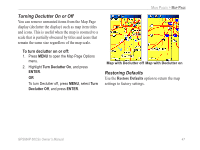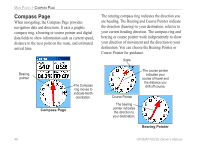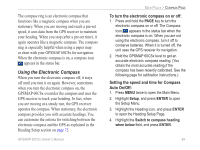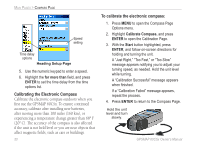Garmin GPSMAP 60CSx Owner's Manual - Page 62
To stop navigation, ENTER, Set Course, Project Waypoint, Go
 |
UPC - 753759049126
View all Garmin GPSMAP 60CSx manuals
Add to My Manuals
Save this manual to your list of manuals |
Page 62 highlights
Main Pages > Compass Page 3. Hold the unit at eye level and line up the two sighting marks with the distant object. With Press ENTER to lock the direction. The Sighting Page opens. 5. Enter an estimated distance from your current location to establish a projected waypoint location. Sighting Page 4. Highlight Set Course, and press ENTER to open the Compass Page. Begin traveling to your destination on a course line using the course pointer as a guide. OR Highlight Project Waypoint, and press ENTER to open the Project Waypoint Page. Project Waypoint Page 6. Highlight the Go To button, and press ENTER to open the Map Page and begin navigation to the projected waypoint. The Compass Page shows a bearing pointer for guidance. To stop navigation: 1. Press MENU to open the Map Page Options Menu. 2. Highlight Stop Navigation, and press ENTER. 52 GPSMAP 60CSx Owner's Manual