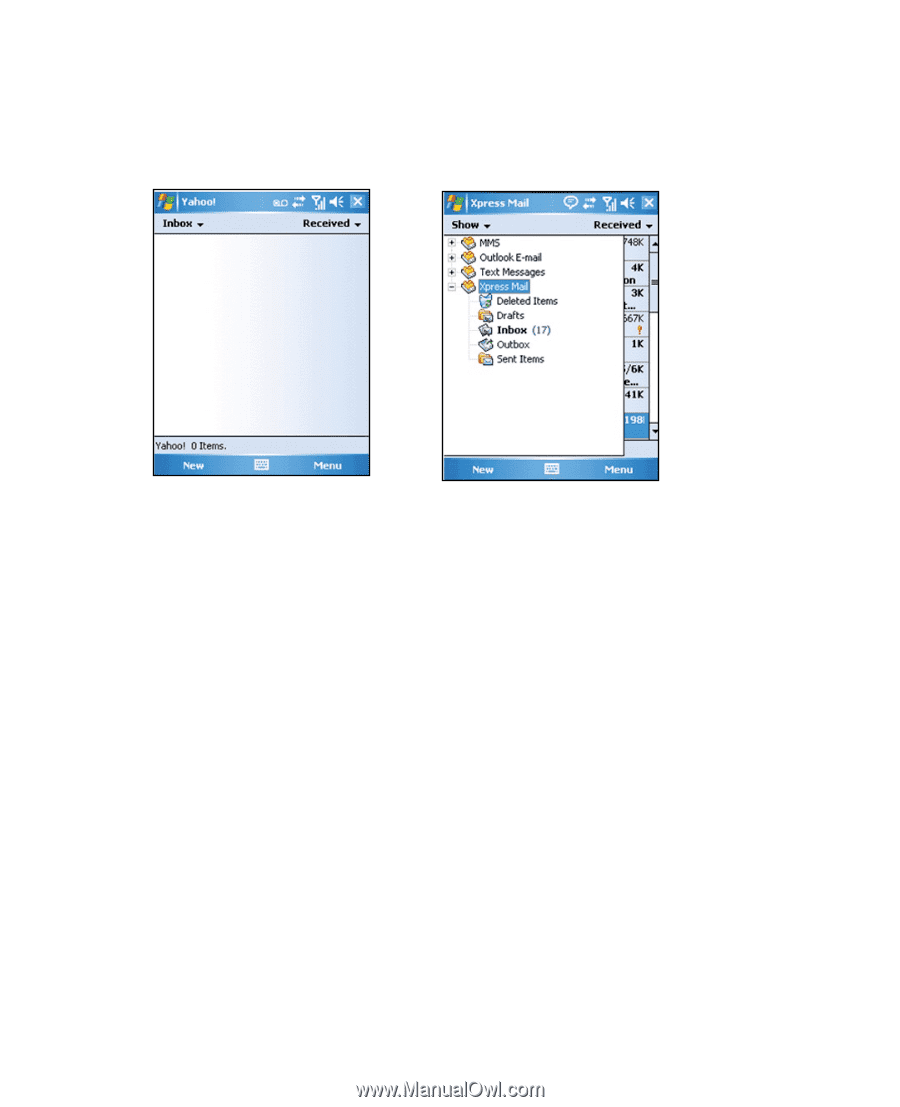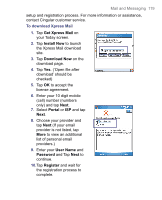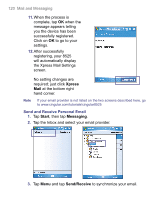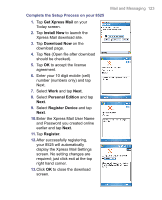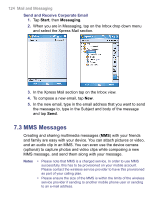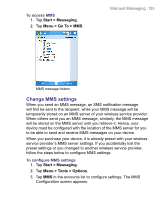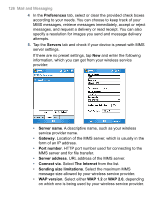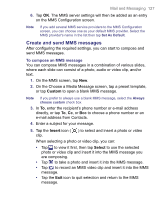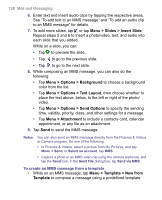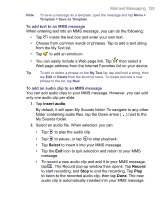HTC 8525 User Manual - Page 124
MMS Messages
 |
UPC - 813380010480
View all HTC 8525 manuals
Add to My Manuals
Save this manual to your list of manuals |
Page 124 highlights
124 Mail and Messaging Send and Receive Corporate Email 1. Tap Start, then Messaging. 2. When you are in Messaging, tap on the Inbox drop down menu and select the Xpress Mail section. 3. In the Xpress Mail section tap on the Inbox view. 4. To compose a new email, tap New. 5. In the new email, type in the email address that you want to send the message to, type in the Subject and body of the message and tap Send. 7.3 MMS Messages Creating and sharing multimedia messages (MMS) with your friends and family are easy with your device. You can attach pictures or video, and an audio clip in an MMS. You can even use the device camera (optional) to capture photos and video clips while composing a new MMS message, and send them along with your message. Notes • Please note that MMS is a charged service. In order to use MMS successfully, this has to be provisioned on your mobile account. Please contact the wireless service provider to have this provisioned as part of your calling plan. • Please ensure the size of the MMS is within the limits of the wireless service provider if sending to another mobile phone user or sending to an e-mail address.