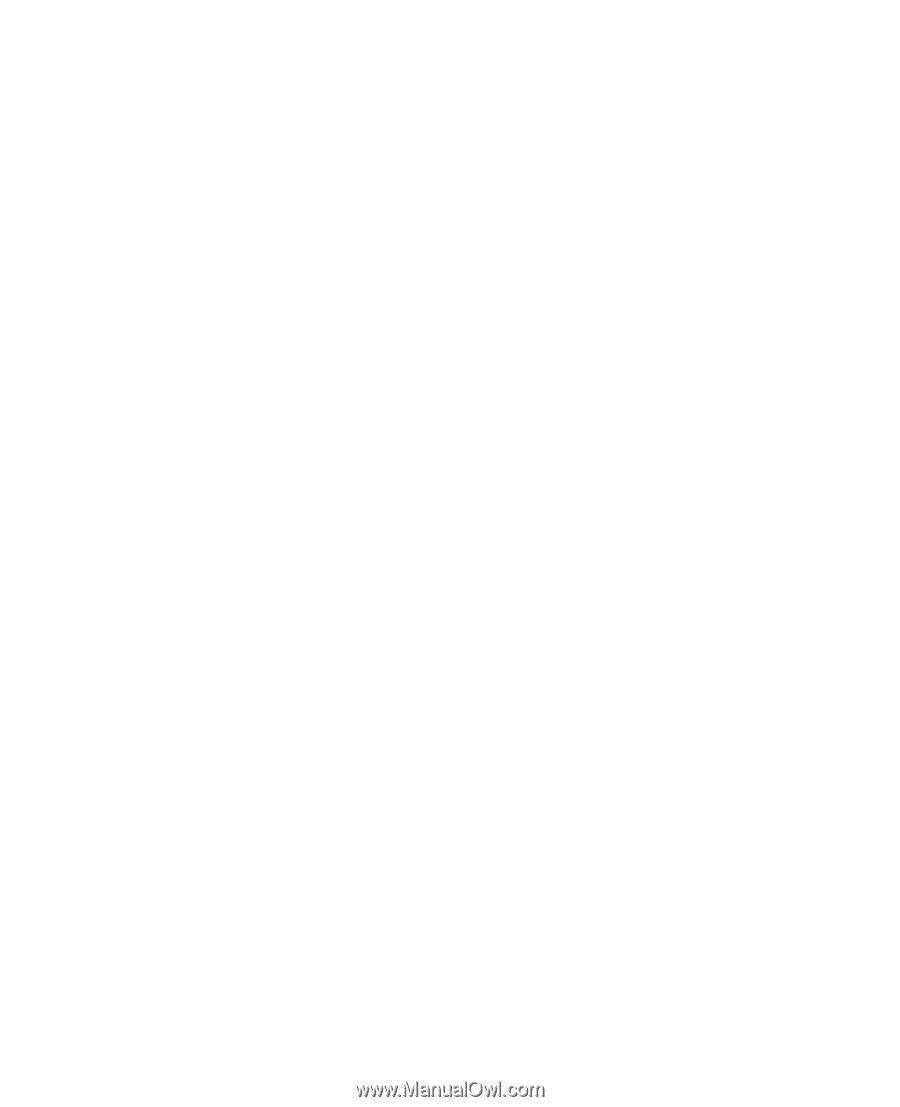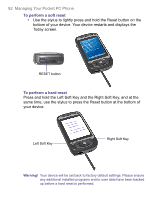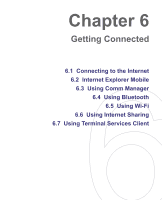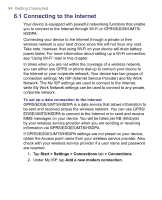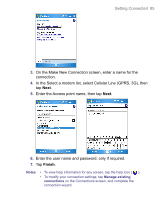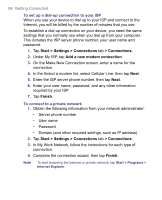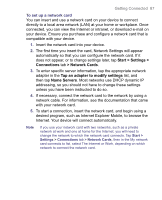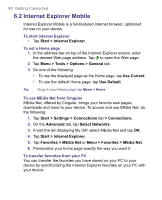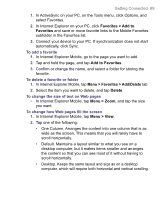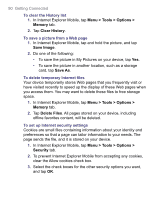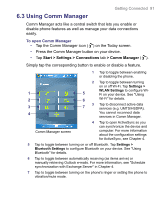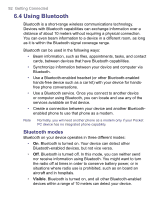HTC 8525 User Manual - Page 87
Start > Settings, Connections, > Network Cards, Tap an adapter to modify settings, Name
 |
UPC - 813380010480
View all HTC 8525 manuals
Add to My Manuals
Save this manual to your list of manuals |
Page 87 highlights
Getting Connected 87 To set up a network card You can insert and use a network card on your device to connect directly to a local area network (LAN) at your home or workplace. Once connected, you can view the Internet or intranet, or download e-mail on your device. Ensure you purchase and configure a network card that is compatible with your device. 1. Insert the network card into your device. 2. The first time you insert the card, Network Settings will appear automatically so that you can configure the network card. If it does not appear, or to change settings later, tap Start > Settings > Connections tab > Network Cards. 3. To enter specific server information, tap the appropriate network adapter in the Tap an adapter to modify settings list, and then tap Name Servers. Most networks use DHCP dynamic IP addressing, so you should not have to change these settings unless you have been instructed to do so. 4. If necessary, connect the network card to the network by using a network cable. For information, see the documentation that came with your network card. 5. To start a connection, insert the network card, and begin using a desired program, such as Internet Explorer Mobile, to browse the Internet. Your device will connect automatically. Note If you use your network card with two networks, such as a private network at work and one at home for the Internet, you will need to change the network to which the network card connects. Tap Start > Settings > Connections tab > Network Cards, then in the My network card connects to list, select The Internet or Work, depending on which network to connect the network card.