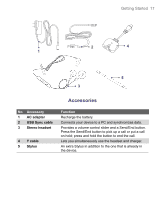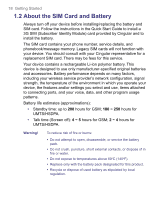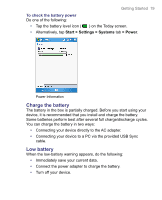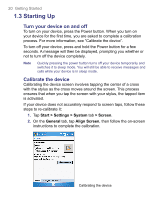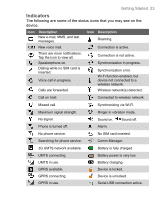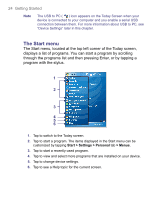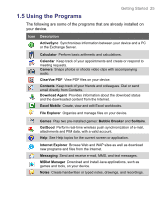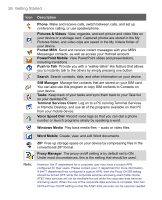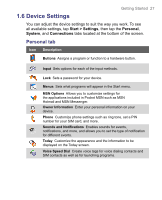HTC 8525 User Manual - Page 22
The Today Screen - unlock
 |
UPC - 813380010480
View all HTC 8525 manuals
Add to My Manuals
Save this manual to your list of manuals |
Page 22 highlights
22 Getting Started 1.4 The Today Screen The Today screen displays important information, such as upcoming appointments and status indicators. You can tap a section on the screen to open the associated program. • To access the Today screen, tap Start > Today. • To customize the Today screen display, including the background image, tap Start > Settings > Personal tab > Today. 1 6 7 8 9 10 11 12 13 14 15 16 17 2 345 18 1 Tap to open the Start menu. 2 Tap to view connectivity status. 3 Indicates the radio signal strength. Tap to configure the phone settings. 4 Tap to adjust device/ringer volume. 5 Displays the current time. Tap to check the current date and upcoming appointments. 6 Displays the current date and time. Tap to set up date, time, alarm, and more. 7 Tap to set owner information. 8 Tap to open Messaging. 9 Tap to open Tasks. 10 Tap to open Xpress Mail. 11 Tap to lock or unlock device. : locked; : unlocked. 12 Tap to open Calendar. 13 Tap to open the Pocket MSN Sign-in screen 14 Tap to open Comm Manager. 15 Indicates the battery status. Tap to open the Power Settings screen. 16 Indicates the USB connection status. 17 Tap to open Calendar. 18 Tap to open Contacts.