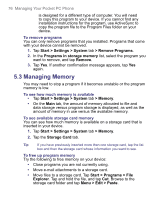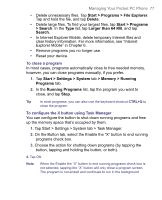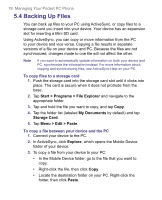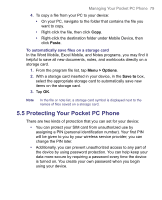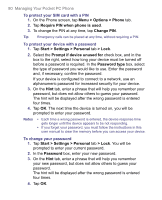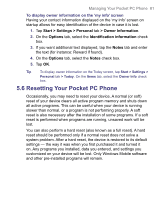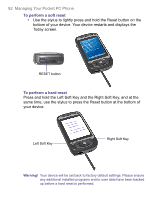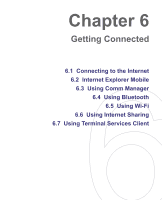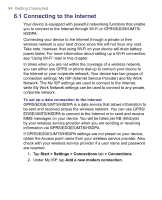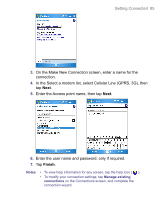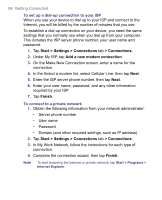HTC 8525 User Manual - Page 81
Resetting Your Pocket PC Phone - hard reset
 |
UPC - 813380010480
View all HTC 8525 manuals
Add to My Manuals
Save this manual to your list of manuals |
Page 81 highlights
Managing Your Pocket PC Phone 81 To display owner information on the 'my info' screen Having your contact information displayed on the 'my info' screen on startup allows for easy identification of the device in case it is lost. 1. Tap Start > Settings > Personal tab > Owner Information. 2. On the Options tab, select the Identification information check box. 3. If you want additional text displayed, tap the Notes tab and enter the text (for instance: Reward if found). 4. On the Options tab, select the Notes check box. 5. Tap OK. Tip To display owner information on the Today screen, tap Start > Settings > Personal tab > Today. On the Items tab, select the Owner Info check box. 5.6 Resetting Your Pocket PC Phone Occasionally, you may need to reset your device. A normal (or soft) reset of your device clears all active program memory and shuts down all active programs. This can be useful when your device is running slower than normal, or a program is not performing properly. A soft reset is also necessary after the installation of some programs. If a soft reset is performed when programs are running, unsaved work will be lost. You can also perform a hard reset (also known as a full reset). A hard reset should be performed only if a normal reset does not solve a system problem. After a hard reset, the device is restored to its default settings - the way it was when you first purchased it and turned it on. Any programs you installed, data you entered, and settings you customized on your device will be lost. Only Windows Mobile software and other pre-installed programs will remain.