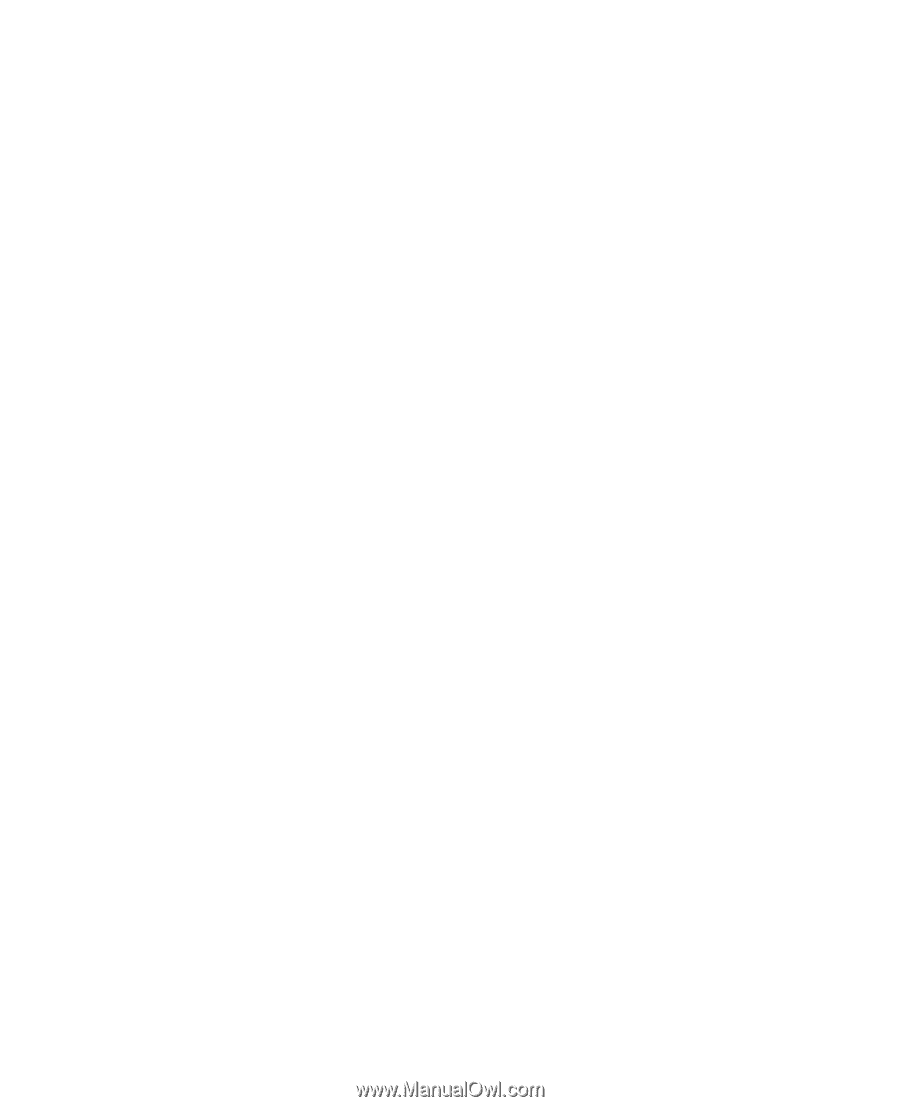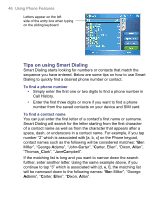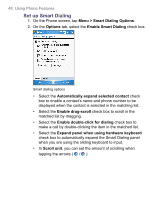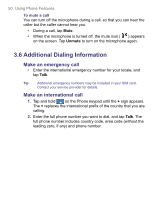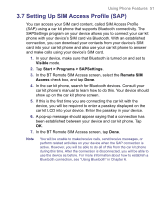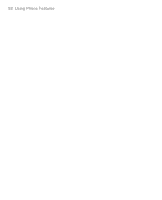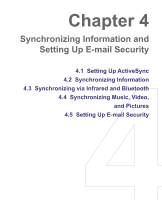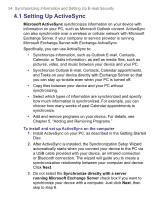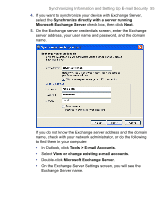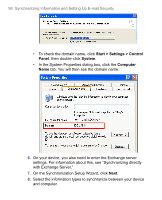HTC 8525 User Manual - Page 51
Setting Up SIM Access Profile SAP - manual
 |
UPC - 813380010480
View all HTC 8525 manuals
Add to My Manuals
Save this manual to your list of manuals |
Page 51 highlights
Using Phone Features 51 3.7 Setting Up SIM Access Profile (SAP) You can access your SIM card content, called SIM Access Profile (SAP) using a car kit phone that supports Bluetooth connectivity. The SAPSettings program on your device allows you to connect your car kit phone with your device's SIM card via Bluetooth. With an established connection, you can download your contacts from your device's SIM card into your car kit phone and also use your car kit phone to answer and make calls using your device's SIM card. 1. In your device, make sure that Bluetooth is turned on and set to Visible mode. 2. Tap Start > Programs > SAPSettings. 3. In the BT Remote SIM Access screen, select the Remote SIM Access check box, and tap Done. 4. In the car kit phone, search for Bluetooth devices. Consult your car kit phone's manual to learn how to do this. Your device should show up on the car kit phone screen. 5. If this is the first time you are connecting the car kit with the device, you will be required to enter a passkey displayed on the car kit LCD into your device. Enter the passkey in your device. 6. A pop-up message should appear saying that a connection has been established between your device and car kit phone. Tap OK. 7. In the BT Remote SIM Access screen, tap Done. Note You will be unable to make/receive calls, send/receive messages, or perform related activities on your device when the SAP connection is active. However, you will be able to do all of this from the car kit phone during this time. After the connection is disconnected, you will be able to use the device as before. For more information about how to establish a Bluetooth connection, see "Using Bluetooth" in Chapter 6.