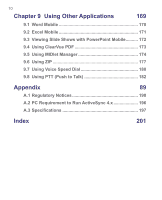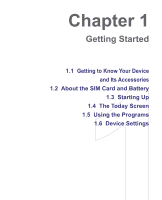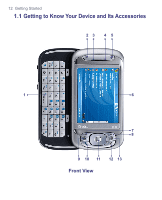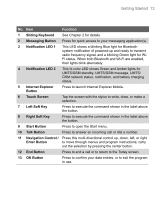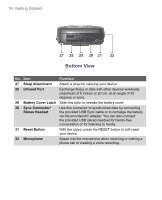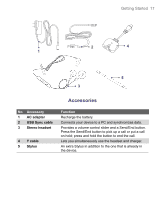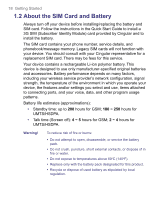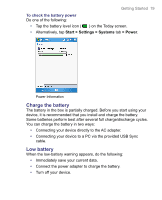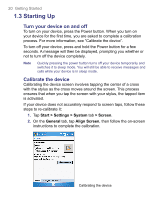HTC 8525 User Manual - Page 15
Getting Started 15
 |
UPC - 813380010480
View all HTC 8525 manuals
Add to My Manuals
Save this manual to your list of manuals |
Page 15 highlights
Getting Started 15 No. Item 14 Trackwheel 15 OK Button 16 PTT Button 17 microSD™ Card Slot 18 Car Antenna Connector 19 Self-Portrait Mirror 20 Camera 21 Shooting Mode Switch 22 Camera Flash Light 23 Power Button 24 COMM MANAGER button 25 Camera Button 26 Stylus Function When in the Today screen or using applications, scroll up or down to navigate through menus, program instructions; press the trackwheel to carry out selection. During a call or playing music, scroll up or down to adjust the sound volume. When receiving an incoming call, scroll down to silence the audio notification. Press to confirm your data entries, or to exit the program in use. On the Today screen, press to open the Start menu. Press to launch Push-to-Talk (PTT) feature of the phone. In this card slot, insert a microSD™ card for storing data, or insert a microSD™ input/output card such as a network card. Connect your phone to an optional car antenna to experience better reception quality. Turn your device to face yourself to reflect your image on the mirror when taking self-portrait shots. The camera takes still photos and records video clips. It provides two shooting modes: Normal mode and Macro (close-up) mode. Push the switch up for Normal mode or down for Macro mode. When turned on, it illuminates your subject and allows you to capture clear photos or video even in a dark environment. • Press and hold (for about 5 seconds) to turn on the device. • When the device is turned on, press to switch your device to Sleep mode. You can still receive calls and messages when your device is in Sleep mode. • When the device is turned on, press and hold (for about 5 seconds) to turn off the power completely. Press to launch Comm Manager. Comm Manager lets you manage phone features and data connections (e.g. Wi-Fi and Bluetooth) on your device. Press to launch the camera; press again to take a photo or video clip, depending on the specified capture mode. Use the stylus to write, draw, or select items on the touch screen.