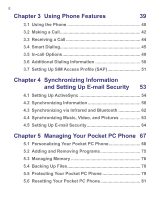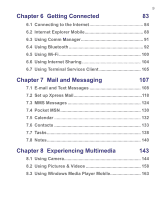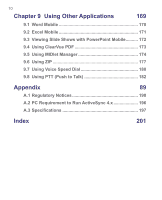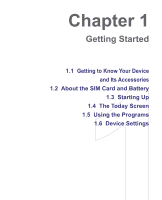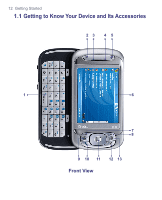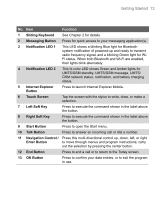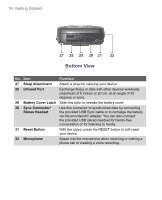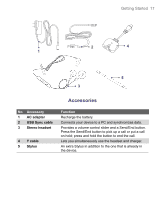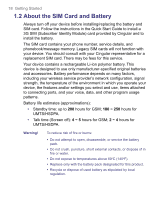HTC 8525 User Manual - Page 13
Getting Started 13
 |
UPC - 813380010480
View all HTC 8525 manuals
Add to My Manuals
Save this manual to your list of manuals |
Page 13 highlights
Getting Started 13 No. Item 1 Sliding Keyboard 2 Messaging Button 3 Notification LED 1 4 Notification LED 2 5 Internet Explorer Button 6 Touch Screen 7 Left Soft Key 8 Right Soft Key 9 Start Button 10 Talk Button 11 Navigation Control / Enter Button 12 End Button 13 OK Button Function See Chapter 2 for details. Press for quick access to your messaging application(s). This LED shows a blinking Blue light for Bluetooth system notification of powered-up and ready to transmit radio frequency signal, and a blinking Green light for WiFi status. When both Bluetooth and Wi-Fi are enabled, their lights blink alternately. This bi-color LED shows Green and Amber lights for UMTS/GSM standby, UMTS/GSM message, UMTS/ GSM network status, notification, and battery charging status. Press to launch Internet Explorer Mobile. Tap the screen with the stylus to write, draw, or make a selection. Press to execute the command shown in the label above the button. Press to execute the command shown in the label above the button. Press to open the Start menu. Press to answer an incoming call or dial a number. Press this multi-directional control up, down, left, or right to move through menus and program instructions; carry out the selection by pressing the center button. Press to end a call or to return to the Today screen. Press to confirm your data entries, or to exit the program in use.