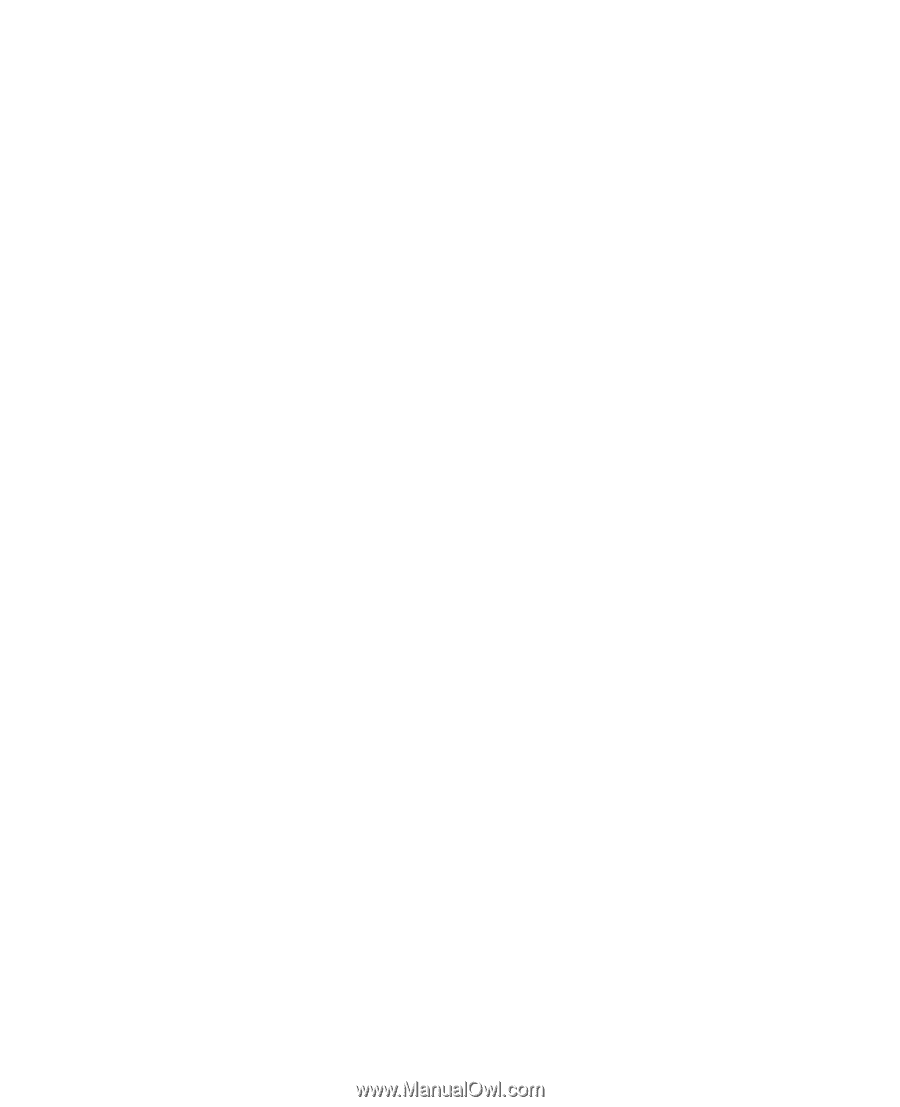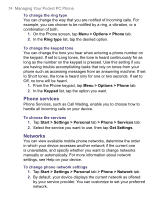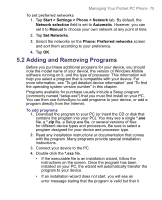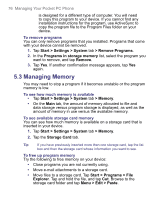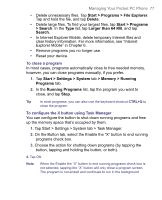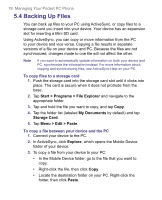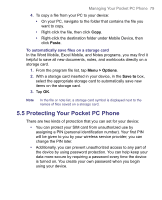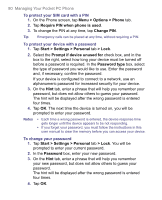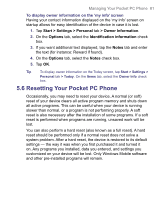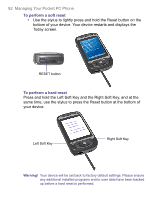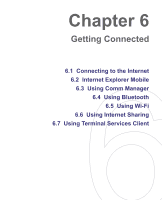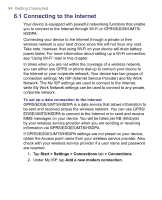HTC 8525 User Manual - Page 79
Protecting Your Pocket PC Phone
 |
UPC - 813380010480
View all HTC 8525 manuals
Add to My Manuals
Save this manual to your list of manuals |
Page 79 highlights
Managing Your Pocket PC Phone 79 4. To copy a file from your PC to your device: • On your PC, navigate to the folder that contains the file you want to copy. • Right-click the file, then click Copy. • Right-click the destination folder under Mobile Device, then click Paste. To automatically save files on a storage card In the Word Mobile, Excel Mobile, and Notes programs, you may find it helpful to save all new documents, notes, and workbooks directly on a storage card. 1. From the program file list, tap Menu > Options. 2. With a storage card inserted in your device, in the Save to box, select the appropriate storage card to automatically save new items on the storage card. 3. Tap OK. Note In the file or note list, a storage card symbol is displayed next to the names of files saved on a storage card. 5.5 Protecting Your Pocket PC Phone There are two kinds of protection that you can set for your device: • You can protect your SIM card from unauthorized use by assigning a PIN (personal identification number). Your first PIN will be given to you by your wireless service provider; you can change the PIN later. • Additionally, you can prevent unauthorized access to any part of the device by using password protection. You can help keep your data more secure by requiring a password every time the device is turned on. You create your own password when you begin using your device.