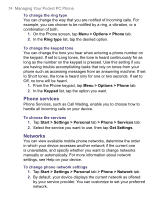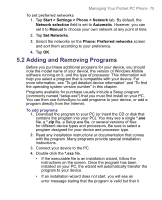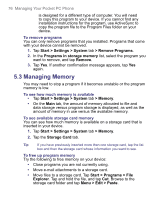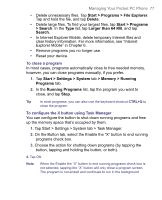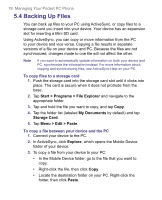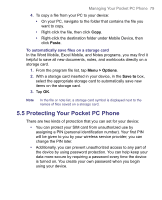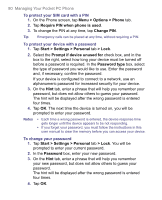HTC 8525 User Manual - Page 75
Adding and Removing Programs - software
 |
UPC - 813380010480
View all HTC 8525 manuals
Add to My Manuals
Save this manual to your list of manuals |
Page 75 highlights
Managing Your Pocket PC Phone 75 To set preferred networks 1. Tap Start > Settings > Phone > Network tab. By default, the Network selection field is set to Automatic. However, you can set it to Manual to choose your own network at any point of time. 2. Tap Set Networks. 3. Select the networks on the Phone: Preferred networks screen and sort them according to your preference. 4. Tap OK. 5.2 Adding and Removing Programs Before you purchase additional programs for your device, you should note the model name of your device, the version of Windows Mobile software running on it, and the type of processor. This information will help you select a program that is compatible with your device. For more information, see "To get detailed device information" and "To find the operating system version number" in this chapter. Programs available for purchase usually include a Setup program (commonly named "setup.exe") that you must first install on your PC. You can then use ActiveSync to add programs to your device, or add a program directly from the Internet. To add programs 1. Download the program to your PC (or insert the CD or disk that contains the program into your PC). You may see a single *.exe file, a *.zip file, a Setup.exe file, or several versions of files for different device types and processors. Be sure to select a program designed for your device and processor type. 2. Read any installation instructions or documentation that comes with the program. Many programs provide special installation instructions. 3. Connect your device to the PC. 4. Double-click the *.exe file. • If the executable file is an installation wizard, follow the instructions on the screen. Once the program has been installed on your PC, the wizard will automatically transfer the program to your device. • If an installation wizard does not start, you will see an error message stating that the program is valid but that it