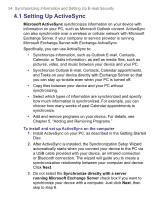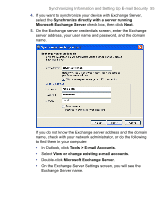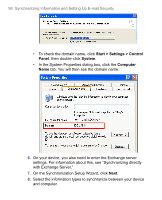HTC 8525 User Manual - Page 59
Synchronize Outlook information with Exchange Server
 |
UPC - 813380010480
View all HTC 8525 manuals
Add to My Manuals
Save this manual to your list of manuals |
Page 59 highlights
Synchronizing Information and Setting Up E-mail Security 59 Location Pocket PC Phone New state All Outlook contacts and calendar appointments from both PC1 and PC2 are on your device. Note Outlook e-mail can be synchronized with only one computer. To change which information is synchronized ActiveSync synchronizes a limited amount of information by default to save storage space on your device. You can change the amount of information that is synchronized by performing the following steps. Note Before changing synchronization settings on your device, disconnect it from your PC. 1. In ActiveSync on your device, tap Menu > Options. 2. Do one or both of the following: • Select the check box for any items you want to synchronize. If you cannot select a check box, you might have to clear the check box for the same information type elsewhere in the list. • Clear the check box for any items you want to stop synchronizing. • To stop synchronizing with one PC completely, tap the PC and tap Delete. Note To change available synchronization settings, select the type of information and tap Settings. Synchronize Outlook information with Exchange Server You can set up synchronization with Exchange Server on your device, if it is available to you through your company or wireless service provider. However, you should first gather information, such as Exchange Server name, domain name, your user name, and password, and then carry on with the steps. (For information about how to check the Exchange server name and domain on your PC, see "To install and set up ActiveSync on the computer.") Note Before changing synchronization settings on your device, disconnect it from your PC.