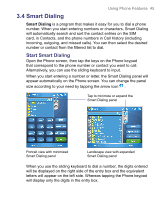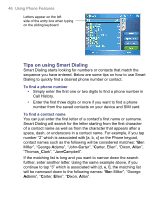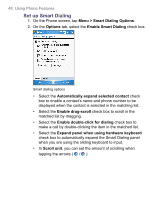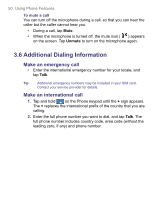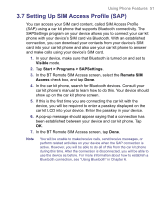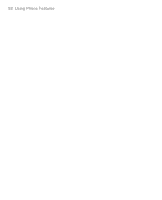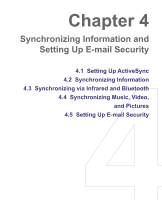HTC 8525 User Manual - Page 48
Set up Smart Dialing
 |
UPC - 813380010480
View all HTC 8525 manuals
Add to My Manuals
Save this manual to your list of manuals |
Page 48 highlights
48 Using Phone Features Set up Smart Dialing 1. On the Phone screen, tap Menu > Smart Dialing Options. 2. On the Options tab, select the Enable Smart Dialing check box. Smart dialing options • Select the Automatically expand selected contact check box to enable a contact's name and phone number to be displayed when the contact is selected in the matching list. • Select the Enable drag-scroll check box to scroll in the matched list by dragging. • Select the Enable double-click for dialing check box to make a call by double-clicking the item in the matched list. • Select the Expand panel when using hardware keyboard check box to automatically expand the Smart Dialing panel when you are using the sliding keyboard to input. • In Scroll unit, you can set the amount of scrolling when tapping the arrows ( / ).