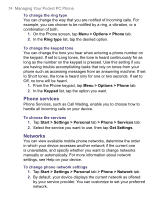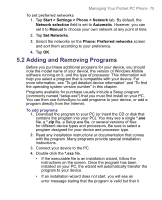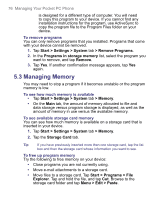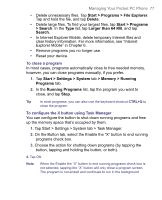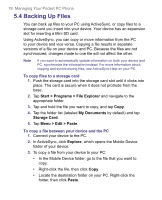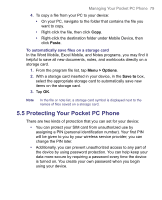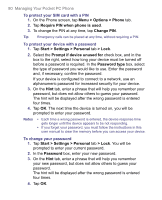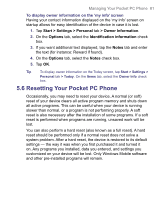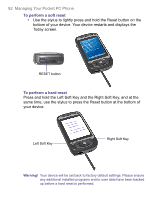HTC 8525 User Manual - Page 77
Start > Programs > File Explorer
 |
UPC - 813380010480
View all HTC 8525 manuals
Add to My Manuals
Save this manual to your list of manuals |
Page 77 highlights
Managing Your Pocket PC Phone 77 • Delete unnecessary files. Tap Start > Programs > File Explorer. Tap and hold the file, and tap Delete. • Delete large files. To find your largest files, tap Start > Programs > Search. In the Type list, tap Larger than 64 KB, and tap Search. • In Internet Explorer Mobile, delete temporary Internet files and clear history information. For more information, see "Internet Explorer Mobile" in Chapter 6. • Remove programs you no longer use. • Reset your device. To close a program In most cases, programs automatically close to free needed memory, however, you can close programs manually, if you prefer. 1. Tap Start > Settings > System tab > Memory > Running Programs tab. 2. In the Running Programs list, tap the program you want to close, and tap Stop. Tip In most programs, you can also use the keyboard shortcut CTRL+Q to close the program. To configure the X button using Task Manager You can configure the button to shut down running programs and free up the memory space that's occupied by them. 1. Tap Start > Settings > System tab > Task Manager. 2. On the Button tab, select the Enable the "X" button to end running programs check box. 3. Choose the action for shutting down programs (by tapping the button, tapping and holding the button, or both). 4. Tap OK. Note When the Enable the "X" button to end running programs check box is not selected, tapping the "X" button will only close a program screen. The program is not ended and continues to run in the background