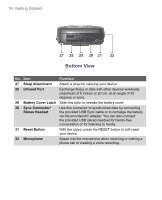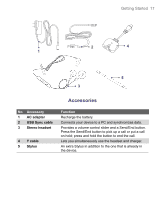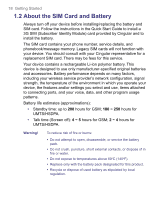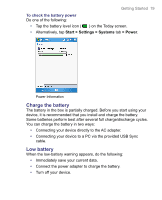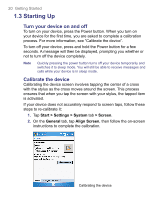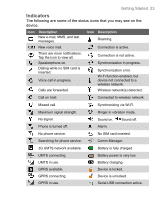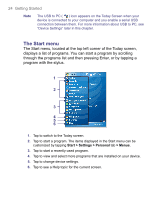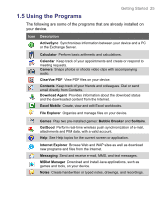HTC 8525 User Manual - Page 20
Starting Up
 |
UPC - 813380010480
View all HTC 8525 manuals
Add to My Manuals
Save this manual to your list of manuals |
Page 20 highlights
20 Getting Started 1.3 Starting Up Turn your device on and off To turn on your device, press the Power button. When you turn on your device for the first time, you are asked to complete a calibration process. For more information, see "Calibrate the device". To turn off your device, press and hold the Power button for a few seconds. A message will then be displayed, prompting you whether or not to turn off the device completely. Note Quickly pressing the power button turns off your device temporarily and switches it to sleep mode. You will still be able to receive messages and calls while your device is in sleep mode. Calibrate the device Calibrating the device screen involves tapping the center of a cross with the stylus as the cross moves around the screen. This process ensures that when you tap the screen with your stylus, the tapped item is activated. If your device does not accurately respond to screen taps, follow these steps to re-calibrate it: 1. Tap Start > Settings > System tab > Screen. 2. On the General tab, tap Align Screen, then follow the on-screen instructions to complete the calibration. Calibrating the device