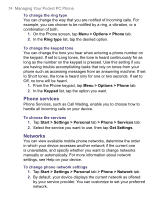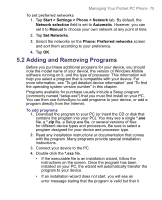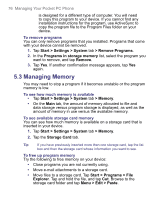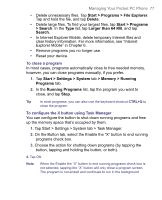HTC 8525 User Manual - Page 72
Start > Settings > Personal
 |
UPC - 813380010480
View all HTC 8525 manuals
Add to My Manuals
Save this manual to your list of manuals |
Page 72 highlights
72 Managing Your Pocket PC Phone To increase or decrease the size of text on the screen 1. Tap Start > Settings > System tab > Screen > Text Size tab. 2. Move the slider to increase or decrease the text size. To choose how to be notified about events or actions 1. Tap Start > Settings > Personal tab > Sounds & Notifications. 2. On the Sounds tab, choose how you want to be notified by selecting the appropriate check boxes. 3. On the Notifications tab, in Event, tap an event name and choose how you want to be notified by selecting the appropriate check boxes. You can choose from several options, such as a special sound, a message, or a flashing light. Tip Turning off sounds and the flashing light helps conserve battery power. To adjust the speed for scrolling Pressing and holding Navigation Control up or down scrolls through the items in a list. Follow these steps to set the scrolling speed. 1. Tap Start > Settings > Personal tab > Buttons > Up/Down Control tab. 2. Do one of the following: • Under Delay before first repeat, move the slider to shorten or lengthen the time that elapses before scrolling begins. • To change the time it takes to scroll from one item to the next, under Repeat rate, move the slider to adjust the speed. To find the operating system version number • Tap Start > Settings > System tab > About. The version of the operating system on your device is shown near the top of the About screen. To get detailed device information • Tap Start > Settings > System tab > About. The Version tab displays important device information, including the type of processor and the amount of memory that is installed.