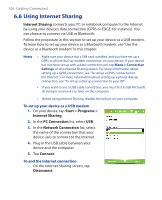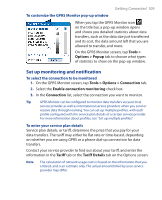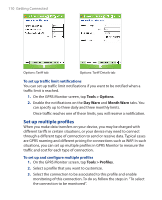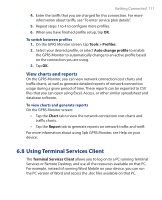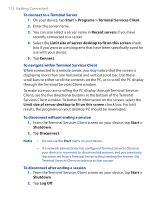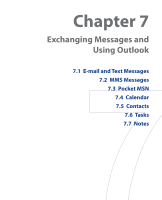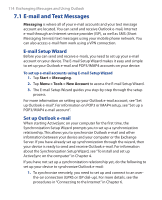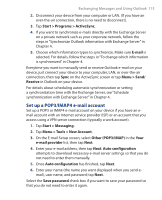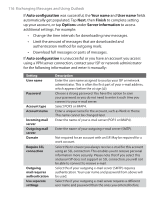HTC P3300 User Manual - Page 111
Using Terminal Services Client, View charts and reports
 |
View all HTC P3300 manuals
Add to My Manuals
Save this manual to your list of manuals |
Page 111 highlights
Getting Connected 111 4. Enter the tariffs that you are charged for this connection. For more information about tariffs, see "To enter service plan details". 5. Repeat steps 1 to 4 to configure more profiles. 6. When you have finished profile setup, tap OK. To switch between profiles 1. On the GPRS Monitor screen, tap Tools > Profiles. 2. Select your desired profile, or select Auto change profile to enable the GPRS Monitor to automatically change to an active profile based on the connection you are using. 3. Tap OK. View charts and reports On the GPRS Monitor, you can view network connection cost charts and traffic charts, as well as generate detailed reports of network connection usage during a given period of time. These reports can be exported to CSV files that you can open using Excel, Access, or other similar spreadsheet and database software. To view charts and generate reports On the GPRS Monitor screen: • Tap the Chart tab to view the network connection cost charts and traffic charts. • Tap the Report tab to generate reports on network traffic and tariff. For more information about using Spb GPRS Monitor, see Help on your device. 6.8 Using Terminal Services Client The Terminal Services Client allows you to log on to a PC running Terminal Services or Remote Desktop, and use all the resources available on that PC. For example, instead of running Word Mobile on your device, you can run the PC version of Word and access the .doc files available on that PC.