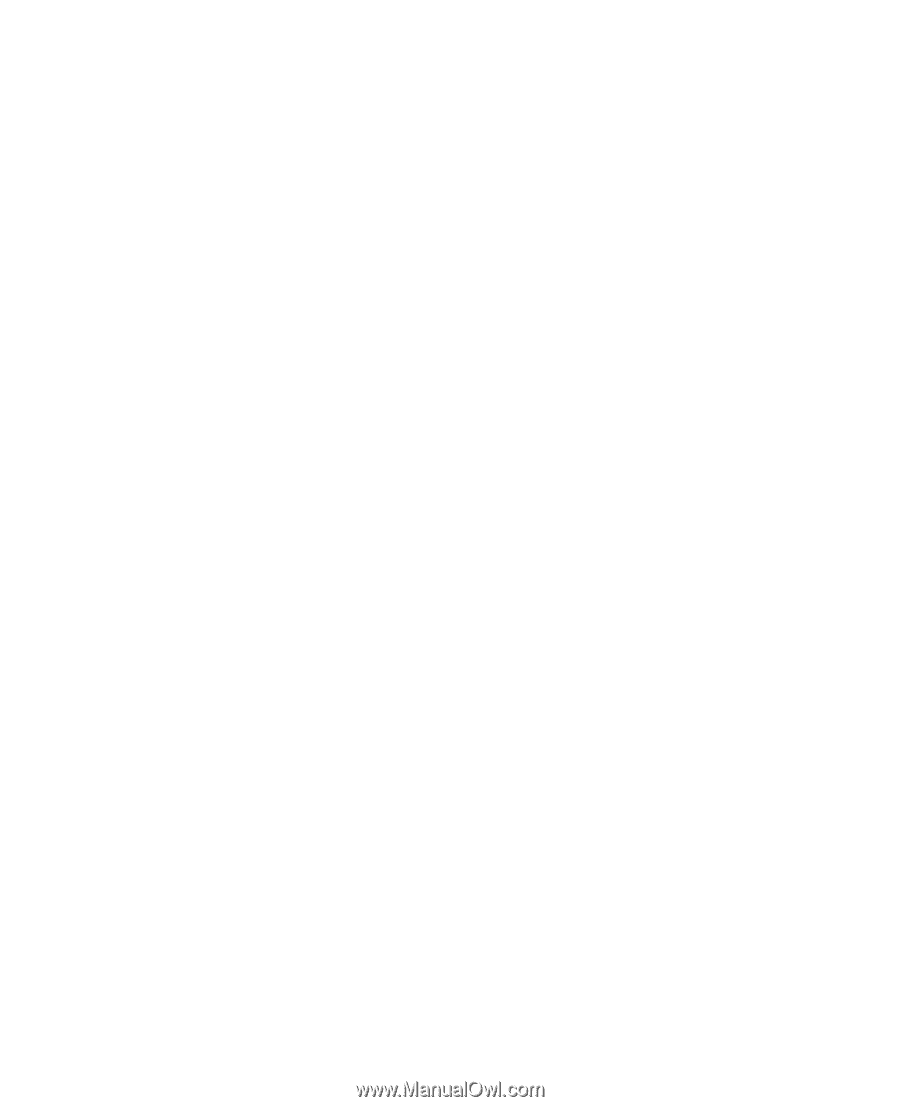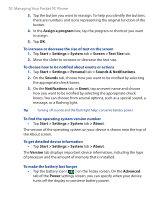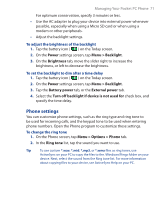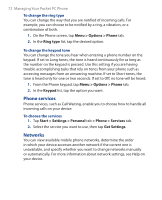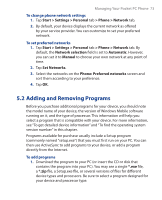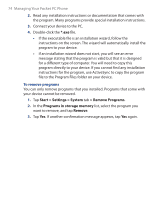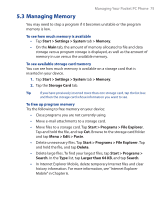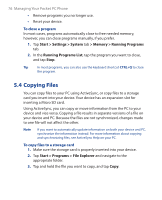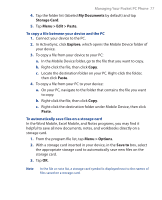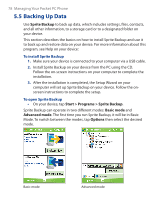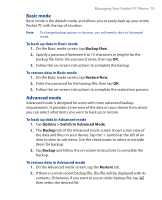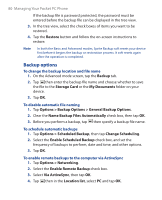HTC P3300 User Manual - Page 75
Managing Memory, Start > Programs > File Explorer
 |
View all HTC P3300 manuals
Add to My Manuals
Save this manual to your list of manuals |
Page 75 highlights
Managing Your Pocket PC Phone 75 5.3 Managing Memory You may need to stop a program if it becomes unstable or the program memory is low. To see how much memory is available • Tap Start > Settings > System tab > Memory. • On the Main tab, the amount of memory allocated to file and data storage versus program storage is displayed, as well as the amount of memory in use versus the available memory. To see available storage card memory You can see how much memory is available on a storage card that is inserted in your device. 1. Tap Start > Settings > System tab > Memory. 2. Tap the Storage Card tab. Tip If you have previously inserted more than one storage card, tap the list box and then the storage card whose information you want to see. To free up program memory Try the following to free memory on your device: • Close programs you are not currently using. • Move e-mail attachments to a storage card. • Move files to a storage card. Tap Start > Programs > File Explorer. Tap and hold the file, and tap Cut. Browse to the storage card folder and tap Menu > Edit > Paste. • Delete unnecessary files. Tap Start > Programs > File Explorer. Tap and hold the file, and tap Delete. • Delete large files. To find your largest files, tap Start > Programs > Search. In the Type list, tap Larger than 64 KB, and tap Search. • In Internet Explorer Mobile, delete temporary Internet files and clear history information. For more information, see "Internet Explorer Mobile" in Chapter 6.