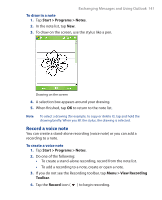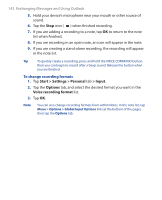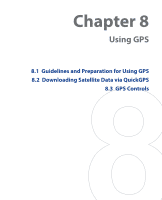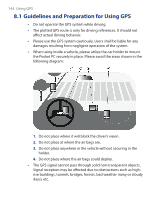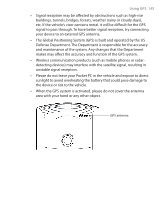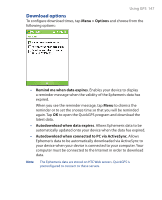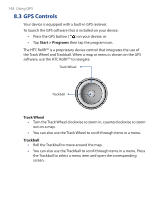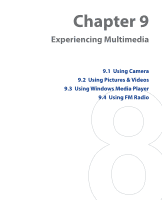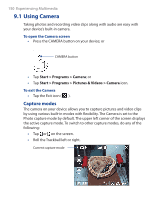HTC P3300 User Manual - Page 146
Downloading Satellite Data via QuickGPS, QuickGPS, Start > Programs > QuickGPS, Download
 |
View all HTC P3300 manuals
Add to My Manuals
Save this manual to your list of manuals |
Page 146 highlights
146 Using GPS 8.2 Downloading Satellite Data via QuickGPS Before you start to use your device for GPS navigation, open the QuickGPS program first to download Ephemeris data (current satellite position and timing information) onto your device. This data is needed to determine the GPS position of your current location. QuickGPS downloads Ephemeris data from a Web server, instead of from the satellites, using the Internet connection on your device, which can be via ActiveSync, Wi-Fi, or GPRS. This significantly speeds up the time for determining your GPS position. To open QuickGPS • Tap the QuickGPS icon ( ) on the Today screen; or • Tap Start > Programs > QuickGPS. To download data • Tap Download on the QuickGPS screen. On the screen, initially, you will see the Valid time of the downloaded data to be 3 days. As days and time pass, the remaining days and time of validity will be shown. To speed up GPS positioning, download the latest Ephemeris data when the validity of the data expires.