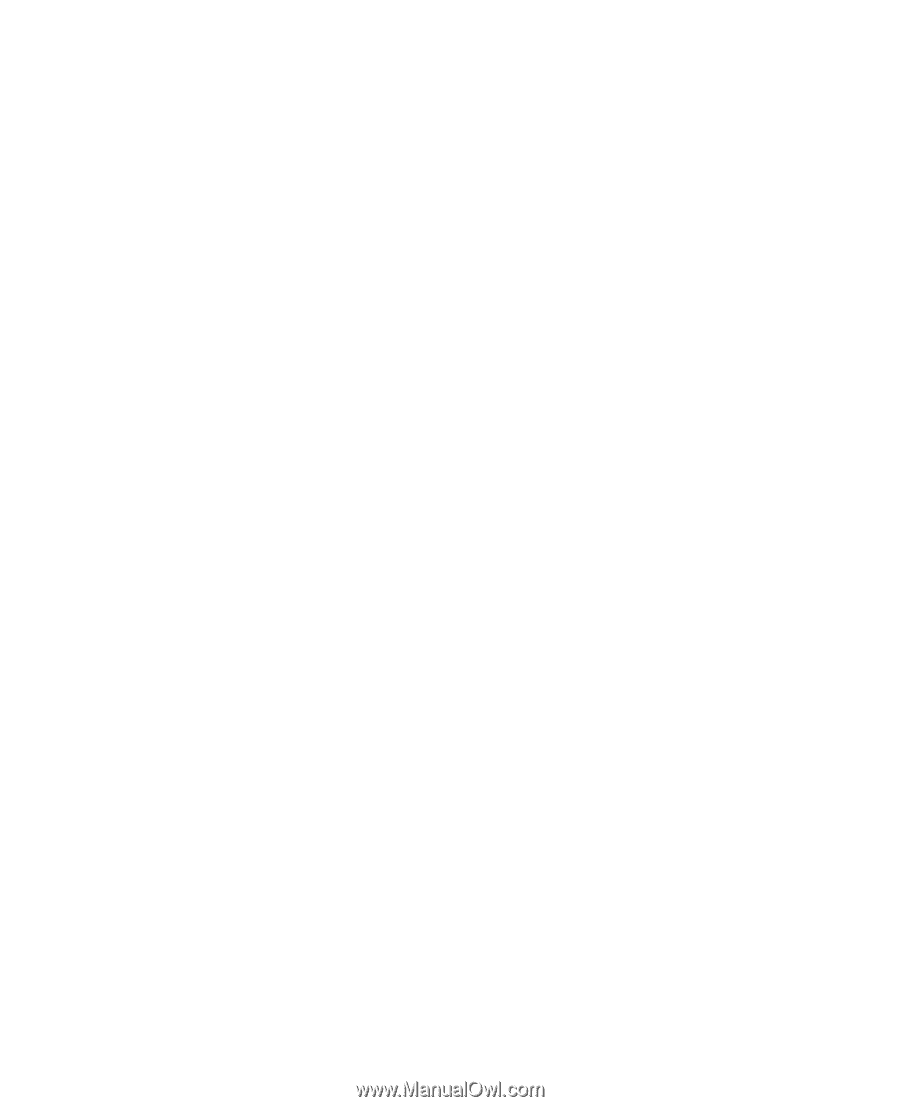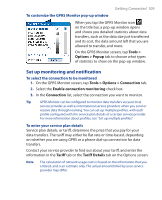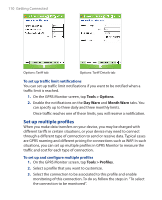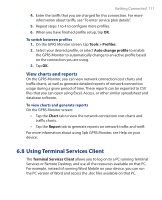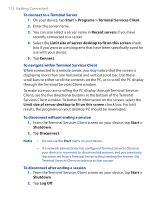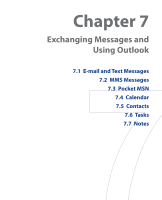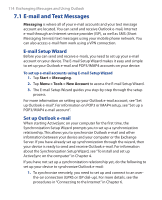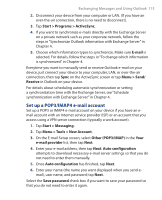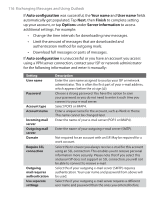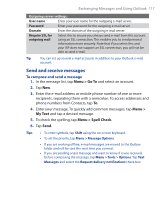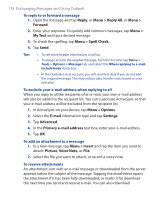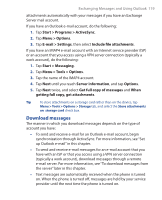HTC P3300 User Manual - Page 114
E-mail and Text Messages, E-mail Setup Wizard, Set up Outlook e-mail
 |
View all HTC P3300 manuals
Add to My Manuals
Save this manual to your list of manuals |
Page 114 highlights
114 Exchanging Messages and Using Outlook 7.1 E-mail and Text Messages Messaging is where all of your e-mail accounts and your text message account are located. You can send and receive Outlook e-mail, Internet e-mail through an Internet service provider (ISP), as well as SMS (Short Messaging Service) text messages using your mobile phone network. You can also access e-mail from work using a VPN connection. E-mail Setup Wizard Before you can send and receive e-mails, you need to set up your e-mail account on your device. The E-mail Setup Wizard makes it easy and simple to set up your Outlook e-mail and POP3/IMAP4 accounts on your device. To set up e-mail accounts using E-mail Setup Wizard 1. Tap Start > Messaging. 2. Tap Menu > Tools > New Account to access the E-mail Setup Wizard. 3. The E-mail Setup Wizard guides you step-by-step through the setup process. For more information on setting up your Outlook e-mail account, see "Set up Outlook e-mail". For information on POP3 or IMAP4 setup, see "Set up a POP3/IMAP4 e-mail account". Set up Outlook e-mail When starting ActiveSync on your computer for the first time, the Synchronization Setup Wizard prompts you to set up a synchronization relationship. This allows you to synchronize Outlook e-mail and other information between your device and your computer or the Exchange Server. If you have already set up synchronization through the wizard, then your device is ready to send and receive Outlook e-mail. For information about the Synchronization Setup Wizard, see "To install and set up ActiveSync on the computer" in Chapter 4. If you have not set up a synchronization relationship yet, do the following to set up your device to synchronize Outlook e-mail: 1. To synchronize remotely, you need to set up and connect to an overthe-air connection (GPRS or ISP dial-up). For more details, see the procedures in "Connecting to the Internet" in Chapter 6.