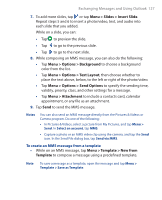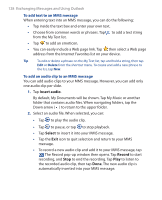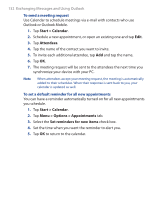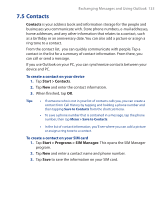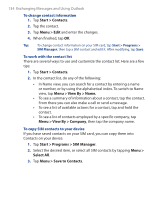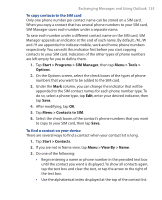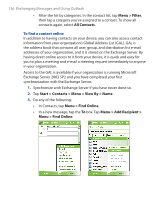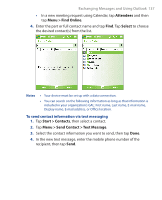HTC P3300 User Manual - Page 132
Exchanging Messages and Using Outlook, To send a meeting request
 |
View all HTC P3300 manuals
Add to My Manuals
Save this manual to your list of manuals |
Page 132 highlights
132 Exchanging Messages and Using Outlook To send a meeting request Use Calendar to schedule meetings via e-mail with contacts who use Outlook or Outlook Mobile. 1. Tap Start > Calendar. 2. Schedule a new appointment, or open an existing one and tap Edit. 3. Tap Attendees. 4. Tap the name of the contact you want to invite. 5. To invite each additional attendee, tap Add and tap the name. 6. Tap OK. 7. The meeting request will be sent to the attendees the next time you synchronize your device with your PC. Note When attendees accept your meeting request, the meeting is automatically added to their schedules. When their response is sent back to you, your calendar is updated as well. To set a default reminder for all new appointments You can have a reminder automatically turned on for all new appointments you schedule. 1. Tap Start > Calendar. 2. Tap Menu > Options > Appointments tab. 3. Select the Set reminders for new items check box. 4. Set the time when you want the reminder to alert you. 5. Tap OK to return to the calendar.