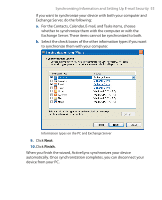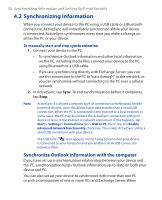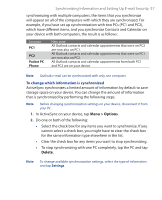HTC P3300 User Manual - Page 59
Schedule synchronization with Exchange Server, Direct Push, Using Comm Manager, Comm Manager - service manual
 |
View all HTC P3300 manuals
Add to My Manuals
Save this manual to your list of manuals |
Page 59 highlights
Synchronizing Information and Setting Up E-mail Security 59 Schedule synchronization with Exchange Server You can schedule information to be synchronized automatically between your device and the Exchange Server, or schedule synchronization at regular time intervals. Choose between these two methods, depending on your e-mail volume and which method you think is more cost-effective. To receive e-mails and synchronize other information instantly The Direct Push technology (Push E-Mail feature) enables you to receive new e-mails on your device as soon as they arrive in your Inbox on the Exchange Server. With this feature, items such as contacts, calendar and tasks are also immediately updated onto your device when these items have been changed or new entries have been added on the Exchange Server. To make Direct Push work, you need to have a GPRS connection on your device. The Direct Push feature works for your device only if it is connected to a private network (corporate network) that is using Microsoft Exchange Server Service Pack 2 (SP2) with Exchange ActiveSync. You need to perform a full synchronization between your device and the Exchange Server first before Direct Push can be enabled. Using Comm Manager 1. On the Today screen, tap the Comm Manager icon ( ). 2. On the Comm Manager screen, tap the Microsoft Direct Push button. The button will turn to , which indicates that you will receive e-mails as they arrive. When the button is in the state, you need to manually retrieve your e-mails. Using ActiveSync 1. In ActiveSync on your device, tap Menu > Schedule. 2. Select As items arrive in the Peak times and Off-peak times boxes.